[su_dropcap style=”flat”]I[/su_dropcap]f you are a gamer, you probably want to know about Discord text formatting because you may have seen other discord users writing in discord with underlines, bold, italics and even strikethrough texts.
Let’s not get into the discord formatting so early. Allow me to share some brief introduction of discord first.
Discord is one of the most popular chatting and VOIP applications in the gaming industry. It offers various useful features like Discord Screen share, Audio, Video, Images, and Text. The service doesn’t only let you communicate with your friends, but you can even join different discord channels.
Since you can use text in discord, decorating a text like adding different fonts and colours to the texts, give it an attractive look which can be done by learning Discord Text formatting.
Well, the article is for you if you want to decorate and send a stylish text to your friends.
Discord Text Formatting: Styles
Use only a few symbols and guess what…your plain text will be transformed into something more attractive. Discord uses Markdown for its text formatting. Markdown is a markup language designed to be lightweight and simple to read/write. It is used in a plain text editor, creating rich text for writing messages. This simple text-based engine make your sentence stand out by placing symbols to format your text in bold, italics, underlined, strikethrough etc.
Now I am going to show you some text formats. Just go through them one by one to successfully format text in Discord.
1. How to Bold Text in Discord
Creating bold text is one of the basic forms of formatted text. It makes the selected text look little larger so that it appears different from the rest of the text.
To create bolded text in discord, you have to start and end the desired text with two asterisks (*). You can get the asterisk sign by pressing SHIFT+8 on your keyboard.
[su_note note_color=”#000000″ text_color=”#ffffff”]Enter: Here’s an example of **bolded text**[/su_note]
That is how it will look:
2. How to Italicize Text in Discord
Discord text formatting feature also allows you to italicize text in any of your Discord channels.
To create italics text in Discord, you have to type the single asterisk(*) on both sides of the desired text.
[su_note note_color=”#000000″ text_color=”#ffffff”]Enter: Here’s an example of *italicized text*[/su_note]
The result will be like this:
3. How to Create Bold Italicized Text in Discord
I think you can do this without further reading. Am I correct? Yes, you guessed it right. Neither single nor double but three asterisks are required to get a bold italicized text.
[su_note note_color=”#000000″ text_color=”#ffffff”]Enter: Here’s an example of ***bold italicized text***[/su_note]
Here’s the result:
4. How to get Underline Text in Discord
Highlighting a specific part of your text becomes easy with Underline feature in Discord formatting. It adds a line under the desired part of your text message.
To format your text as underlined, you need two use two underscores (__) on both sides of the text.
In case you don’t know the underscore button on the keyboard, look at the below image. You can add an underscore by pressing Shift + – (Hyphen key) at the same time.
Look at the example now:
[su_note note_color=”#000000″ text_color=”#ffffff”]Enter: Here’s an example of __underlined text__[/su_note]
The result is:
5. How to Strikethrough on Discord
This font formatting crosses out the selected text in your Discord message.
For strikethrough text, you just need to add the two tildes (~) key to both sides of the text.
Here’s the keyboard layout for typing a tilde. Use it with the Shift key.
[su_note note_color=”#000000″ text_color=”#ffffff”]Enter: Here’s an example of ~~crossed out~~ text[/su_note]
See the result below:
6. How To Combine Text Format In Discord
That’s all about discord text formatting or basic font formatting in Discord. You can also combine text format in Discord. In simple words, multiple formatting can also be applied to a single text. For example, you can underline as well as bold a single message at the same time.
One such example is already given above where you have learned how to create bold italicized text in Discord.
The same way you can do underline bold italic, underline bold, underline italic and many other combinations can be applied to a discord text.
Underlined and Italicized Text: __*underlined and italicized text*__
Underlined and Bolded Text: __**underlined and bolded text**__
Underlined, Italicized, and Bolded Text: __***underlined, italicized, and bolded text***__
Advanced Discord Text Formatting: Code Blocks & Writing In Color
We have already covered the basic and most used font formatting options in Discord. Now we are heading towards some advanced font formatting methods. The advanced features allow you to do various things like coloured text, code block, highlighting, and much more.
Firstly we’re going to cover code blocks, and then jump right into colouring the messages!
Code blocks are used for two reasons: to highlight code, and to make messages colourful.
1. One Line Code Block
To create a single line code block, you need to use the backtick key ( ` ). All you have to do is put a single backtick before and after your text. It will just highlight the text and leave the surrounding space empty.
See the image below if you are unable to find backtick key on your keyboard.
2. Multiline Code Block
Just like the single line code block, multi-line code blocks also use the backtick (`) character. You need to add three backticks before and after the text.
3. Colored Text in Discord
Discord allows users to write text in specific colours. There’s a similar format you need to follow to message in every colour. Put three backticks at the start and end of your text with the specific colour code that I’m going to share with you in below lines.
Discord allows users to write text in specific colours. There’s a similar format you need to follow to message in every colour. Put three backticks at the start and end of your text with the specific colour code that I’m going to share with you in the below paragraphs.
Red: The first line of the code will have three (`) characters and after that, you have to write diff without giving any space in between. On the second line, input one -(Dash) character and then write your message. End the code block with three ` characters.
To change the text colour to red, use this code.
[su_note note_color=”#000000″ text_color=”#ffffff”]
` ` `diff
-make it colorful
` ` `
[/su_note]
Cyan: The structure of the code will be almost similar to the first one. There is a minor change in the first and second line. Type Yaml in the first line and the second line will not have the -(Dash) character.
Here’s the syntax:
[su_note note_color=”#000000″ text_color=”#ffffff”]
` ` `yaml
make it colorful
` ` `
[/su_note]
Yellow: You will write a message in yellow colour using the fix syntax highlighting.
Here’s the syntax:
[su_note note_color=”#000000″ text_color=”#ffffff”]
` ` `fix
make it colorful
` ` `
[/su_note]
Green: The structure of the code will be similar. You only need to use the CSS syntax highlighting.
Here’s the example for you:
[su_note note_color=”#000000″ text_color=”#ffffff”]
` ` `css
make it colorful
` ` `
[/su_note]
Blue: Use INI to get blue colour messages. Also, your message should be contained in two [] square brackets.
Here’s the command:
[su_note note_color=”#000000″ text_color=”#ffffff”]
` ` `ini
[make it colorful]
` ` `
[/su_note]
Light Green: Use Diff syntax as you did in red; however, instead of the hyphen, place a plus (+) in front of the text.
Here’s the command:
[su_note note_color=”#000000″ text_color=”#ffffff”]
` ` `diff
+make it colourful
` ` `
[/su_note]
Final Words
So above are the discord text formatting styles and codes for changing the text colour in Discord. If you’ve read the entire article, then you’ve surely learned a lot about discord formatting- how to create bold, italic, underline text in discord; how to add colour in a text, how to highlight a text and more.
We hope you liked it. For any doubt, feel free to ask us in the comments section below.
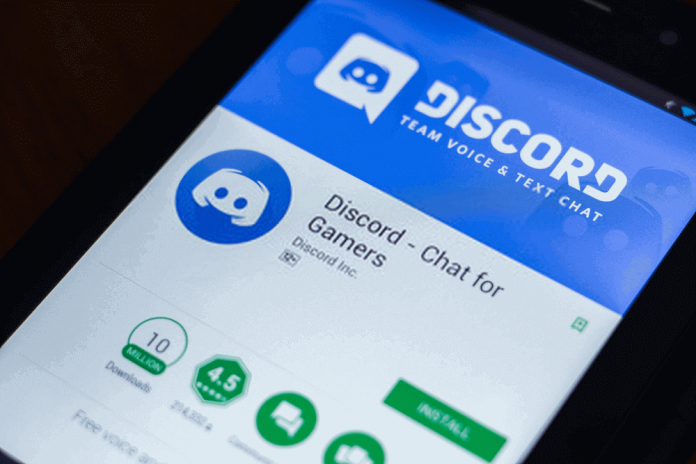
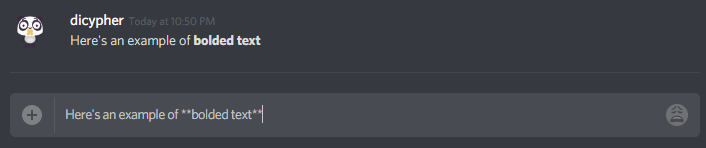
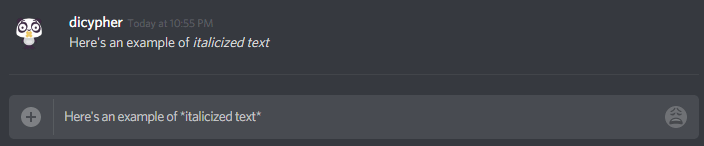
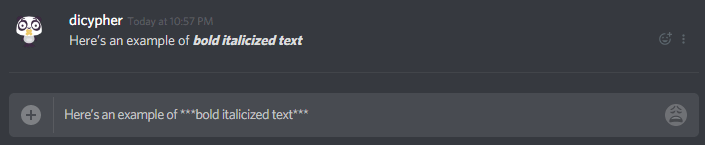
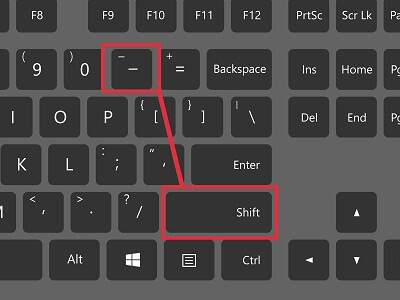
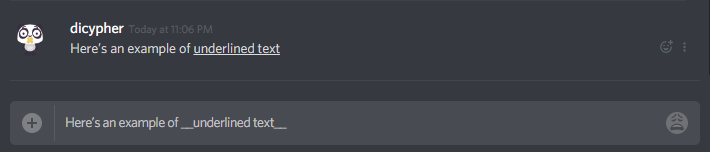
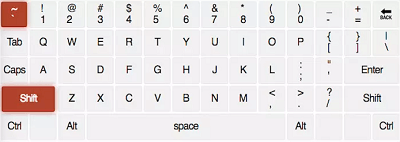
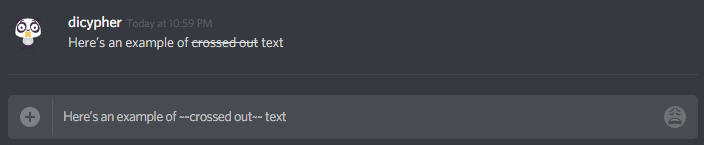
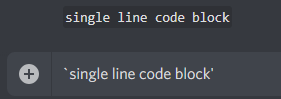
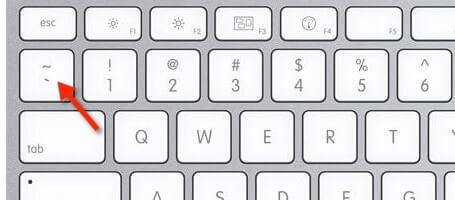
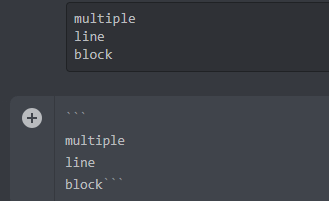
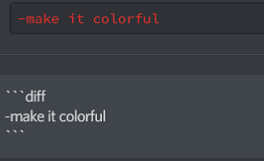
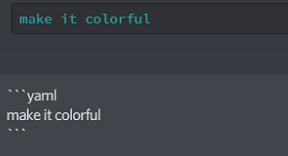
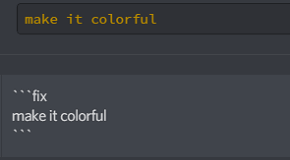
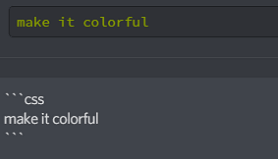
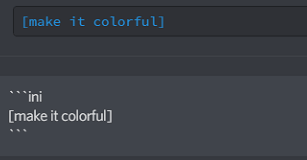


![How to Fix [pii_email_57bde08c1ab8c5c265e8] Error? How to Fix [pii_email_57bde08c1ab8c5c265e8] Error](https://thetechvibes.com/wp-content/uploads/2021/08/How-to-Fix-pii_email_57bde08c1ab8c5c265e8-Error-218x150.png)



![Logitech Wireless Mouse Not Working [8 Easy Ways to Fix the Issue] Logitech Wireless Mouse Not Working](https://thetechvibes.com/wp-content/uploads/2020/04/Logitech-Wireless-Mouse-Not-Working-100x70.png)