[su_dropcap style=”flat”]I[/su_dropcap]f you are using the Adobe product, you may have seen a notification like “the Adobe software you are using is not genuine” or “Non-genuine software pop-up.” The reason may be the incorrect and invalid licenses or tampering of program files. The Adobe Genuine Software Integrity Service periodically validates already installed Adobe software and keep better track of genuine users.
Sometimes, the Adobe software not genuine appears on your screen even though you have bought legitimate copies of Adobe products.
This post will show you how you can disable adobe genuine software integrity service on Windows and Mac.
There are different solutions to fix the issue on different OS, so we are starting from Windows.
Related Articles:
- Is Uplay Connection Lost? Here are 5 Ways to Fix it
- The Default Gateway is not Available on Windows 10? 6 Ways To Fix
Top Solutions to Disable Adobe Genuine Software Integrity Service on Windows
[su_divider top=”no” divider_color=”#070606″]
Solution 1: Disable Adobe Genuine Software Integrity in Services
Be its Windows 10, 8, or 7; you can try to disable Adobe Genuine Software Integrity in Services.
Here are the steps:
- Type “Services” in your Windows Search Box and open it.
- A window will open with many services list. In that window, you can see categories – Extended and Standard.
- Click on Standard category.
- Find Adobe Genuine Software Integrity Service and right-click it to choose Properties.
- Under General, you will see the Startup Type option.
- Change the Startup Type to Disabled and click the Apply button.
Congratulations! You have successfully fixed the issue. Now, no more popup will disturb you.
In case, the popup still appears, here is another solution.
[su_divider top=”no” divider_color=”#070606″]
Solution 2: Disable Adobe Genuine Software Integrity in Task Manager
Follow the steps below:
- Type “Task Manager” in the Search box to open it.
- In the Processes tab, you will find the Adobe Genuine Integrity service.
- Right-click it and then click on Open file location.
- It should open a folder named AdobeGCClient.
- Minimize the file location folder and come to the Task Manager window once again.
- Right-click on Adobe Genuine Software Integrity Service, and this time, click on End Task.
- After that, delete the AdobeGCClient folder completely opened in the previous step.
- Restart your PC to check if the problem is solved.
If the issue still exists and the folder was re-created ever after the restart, try to rename it to something similar. This time, do not delete the folder.
There’s one more way that can do the same thing and also guarantees the complete removal of the Adobe Genuine Software Integrity Service.
Here are the steps:
- Type “cmd” in the Windows search box, right-click the result and select Run as administrator.
- In the command prompt, type “sc delete AGSService” and hit Enter.
- Also, remove the folder. For that, go to “C:Program Files (x86)Common FilesAdobeAdobeGCClient” and delete it.
Above are the solutions for Windows users. Mac users can read from here.
[su_divider top=”no” divider_color=”#070606″]
Simple Steps to Disable Adobe Genuine Software Integrity on Mac
To disable on Mac, here are the steps:
- Open Finder App.
- In the top navigation bar, there’s an option Go. Select it and click on option Go to Folder.
- You can see a folder AdobeGCClient under Application Support >> Adobe.
- Now, delete the folder AdobeGCClient and also delete it from the trash.
[su_divider top=”no” divider_color=”#070606″]
Final Words
We hope this article helped you. These solutions will help you to disable adobe genuine software integrity on Windows and Mac. Now you can continue your work without any disturbance.



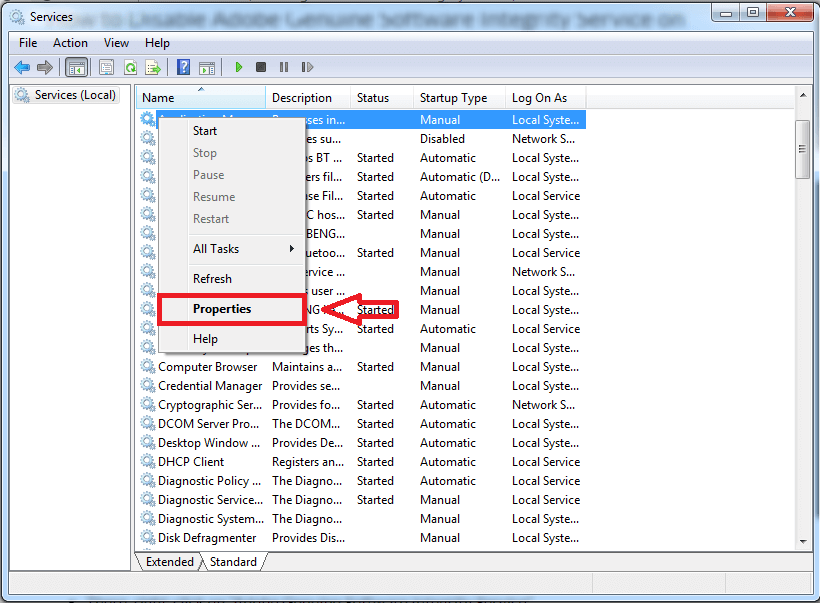
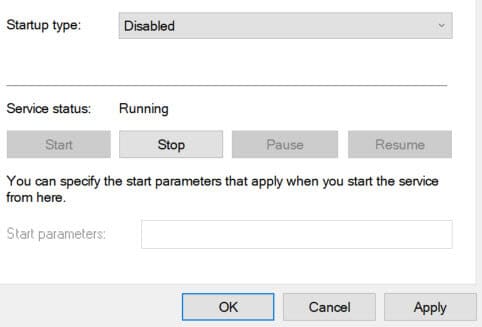
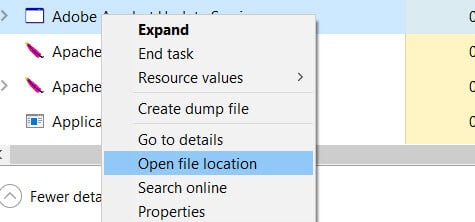
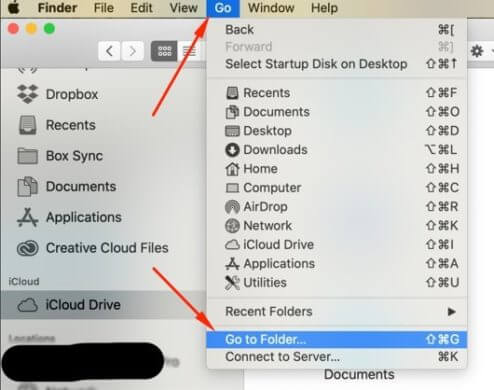


![How to Fix [pii_email_57bde08c1ab8c5c265e8] Error? How to Fix [pii_email_57bde08c1ab8c5c265e8] Error](https://thetechvibes.com/wp-content/uploads/2021/08/How-to-Fix-pii_email_57bde08c1ab8c5c265e8-Error-218x150.png)


![Logitech Wireless Mouse Not Working [8 Easy Ways to Fix the Issue] Logitech Wireless Mouse Not Working](https://thetechvibes.com/wp-content/uploads/2020/04/Logitech-Wireless-Mouse-Not-Working-100x70.png)
