[su_dropcap style=”flat”]A[/su_dropcap]re you the one who is experiencing the slow download speed of uTorrent and looking for some best uTorrent settings to increase your uTorrent download speed? If your answer is YES, this guide is for you.
uTorrent is undoubtedly one of the best torrent clients available for Windows 10 users, but many users complain that uTorrent doesn’t give them full download speed. To solve this issue, we are sharing some tricks and tips to speed up uTorrent.
Related Posts:
Best uTorrent Settings to Increase Download Speed
[su_divider top=”no” divider_color=”#000000″]
Setting 1: Bandwidth
You can optimize the uTorrent tool by using the Bandwidth settings. There are various methods available for setting the bandwidth. You can also perform the function manually.
Here are the steps to do so:
- Click on the “Options” tab and select “Preferences”.
- Go to the “Bandwidth” tab.
- From Global upload rate limiting set Maximum Upload Rate: 25kB/s
- Under Global download rate limiting set Maximum Download Rate: 0 (0 means unlimited)
- From Number of connections set Global Maximum number of connections: 200
- Maximum number of connected peers per torrent: 200
- Number of upload slots per torrent: 4
- Press Apply and finally press OK.
[su_divider top=”no” divider_color=”#000000″]
Setting 2: General Settings
If you are searching for how to increase uTorrent download speed, go to the “Options” tab and select “Preferences”.
After that, choose the “General” tab and at the “When Downloading” section, make sure that all these three options (shown in the image) are checked.
[su_divider top=”no” divider_color=”#000000″]
Setting 3: Advanced Settings –One of the best settings for uTorrent
You’ll have to adjust two parameters in the Advanced tab to increase uTorrent download speed.
- First of all, go to Options -> Preferences -> Advanced
- Now click on “bt.connect_speed” and set value “80”. After that, press “Set” button.
- In the top right corner, there is a “Filter” field. Paste this text “net.max_halfopen” on it. The option will appear below. Click on it and change the value from 500 to 100. Then press Set.
- Press “OK” to save the settings.
[su_divider top=”no” divider_color=”#000000″]
Setting 4: BitTorrent
- Select “BitTorrent” under Options -> Preferences.
- Make the Outgoing enable in the ” Protocol Encryption ” section.
[su_divider top=”no” divider_color=”#000000″]
Setting 5: Updating and Downgrading the Torrent
Upgrading your torrent is not always good. Sometimes many embedded software and ads come along with it, which ultimately affect the speed.
In comparison, the older version is lighter and faster too. Well, it does not help always. The new version comes with modern technology and functions.
So we will need to upgrade and downgrade the uTorrent to check which method is working.
For upgrading: Go to the help section and check for updates. The torrent will find and install the updates.
For Downgrading: Download the older versions of the torrent from the website, which is faster and lighter.
[su_divider top=”no” divider_color=”#000000″]
Setting 6: Queueing
Adjusting queueing options is also one of the best uTorrent settings to speed up uTorrent.
- Go to Queueing option and then set the maximum number of torrents and the maximum number of active downloads. In this case, it is 8 and 2.
- Also, in the Seeding Goal section. Set the Minimum ratio (%) to 150.
- Click OK and Apply to save changes.
[su_divider top=”no” divider_color=”#000000″]
Setting 7: Allocating More Bandwidth
This is another uTorrent fastest settings that will work when you are downloading multiple torrent files at once. You can give the highest bandwidth priority to the torrent file that you want to download faster.
To allocate more bandwidth, right-click on the torrent file, then select Bandwidth allocation >> Set High to give it more priority than others.
[su_divider top=”no” divider_color=”#000000″]
Setting 8: Virus And Malware Protection
Another recommended setting to increase uTorrent download speed will be virus and malware protection because they can affect speed very dangerously. You can install any antivirus program in your system and protect torrent from hackers too.
A regular scan of torrent files you downloading can save you from hacking.
[su_divider top=”no” divider_color=”#000000″]
Final Words
So these are some of the best uTorrent settings which solve your query-how to speed up uTorrent. These easy tricks will definitely make your torrent downloading experience better.
If you also know any other torrent setting, feel free to mention it in the comment section below. We will add it to the list above.

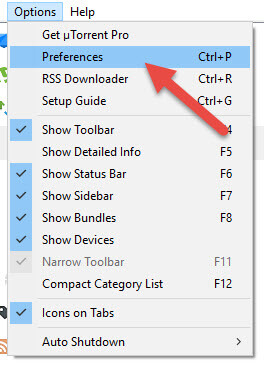
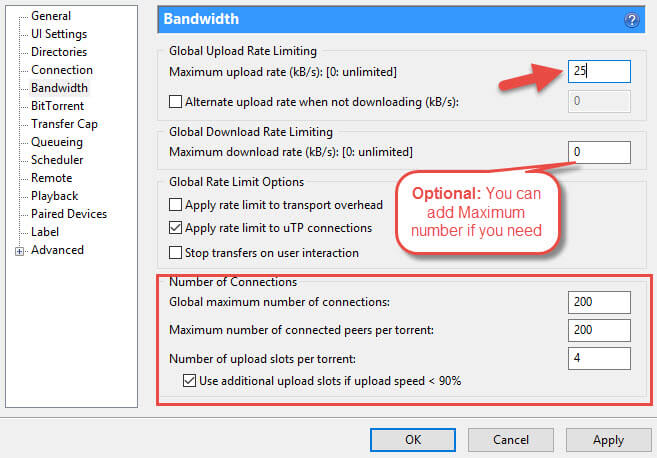
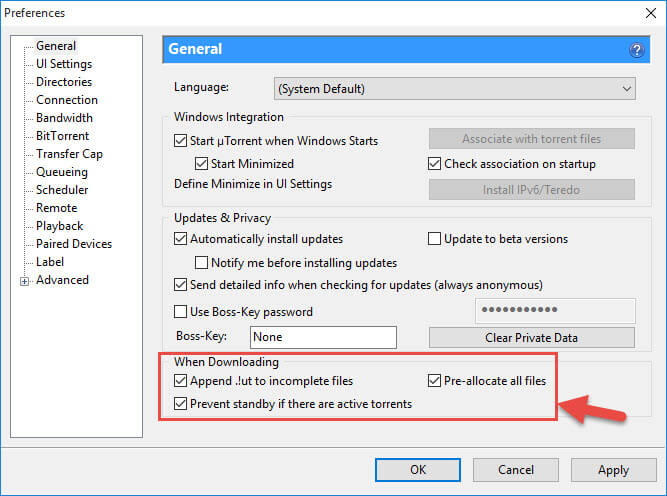
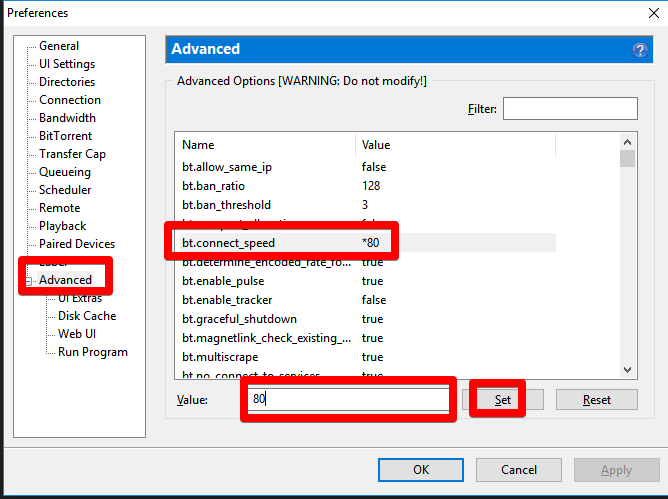
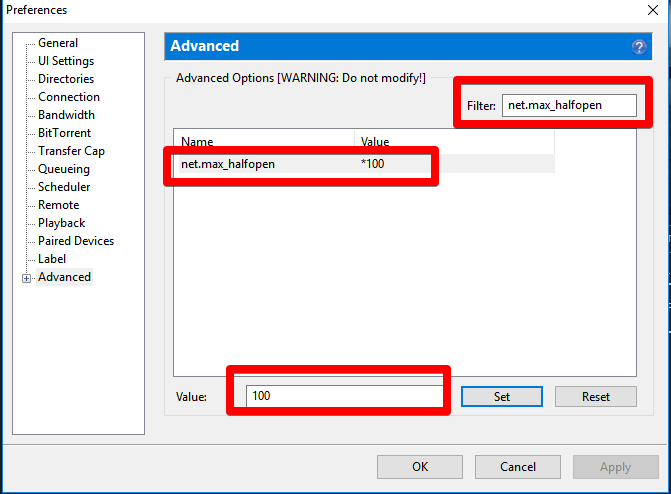
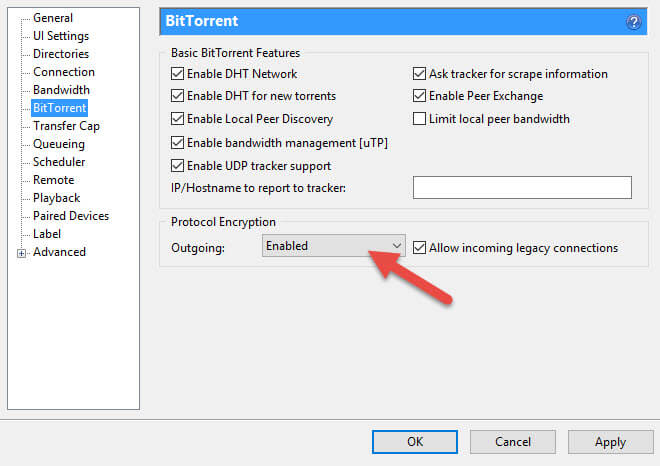
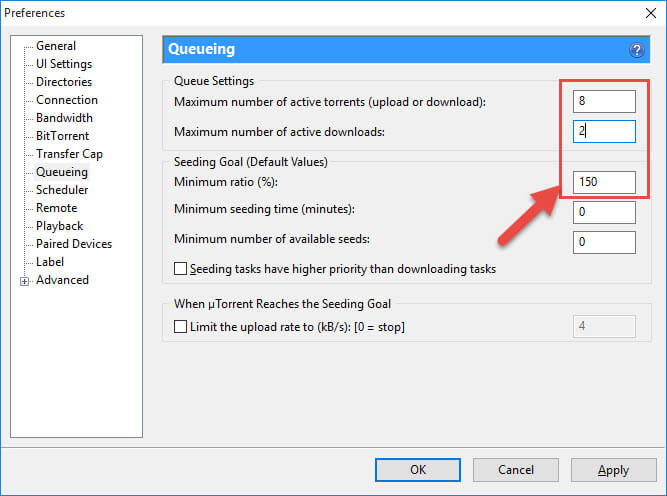
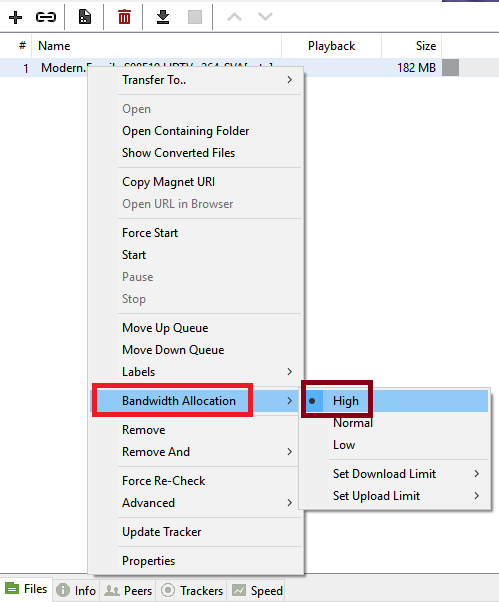






![Logitech Wireless Mouse Not Working [8 Easy Ways to Fix the Issue] Logitech Wireless Mouse Not Working](https://thetechvibes.com/wp-content/uploads/2020/04/Logitech-Wireless-Mouse-Not-Working-100x70.png)