There is no doubt in saying that Apple Inc. is the best company in the world and Mac is the most secure and powerful platform among computer enthusiasts. Its users have a great and easy-to-explore interface which gives them an edge over the other platform users. But wait! What is mds_stores and why it is bothering you?
We are not here for gaining information about Mac operating system but to resolve mds_stores high CPU Consumption issue.
Before we jump to the mds_stores CPU usage solution, let’s know what is mds_stores and mds_stores Process consuming high CPU usage in Mac?
What is mds_stores in Mac?
In mds_stores, “mds” stands for Metadata Server. Metadata simply means “data that provides information about other data”.
Now coming to mds_stores, it is a process for Apple’s spotlight feature. Those who use spotlight a lot might know about this tool already and who are unfortunately unaware of what spotlight is, it is nothing but a type of search tool for your offline files such as documents, pictures, songs or any other such files. You can access Spotlight by pressing Command+Spacebar.
Mds_stores is the background process on your Mac computer which indexes the hard drive, and it helps to find what you’re looking for when you search in Spotlight. It simply indexes the directories of the hard drive so you can make a search quickly.
The whole process of finding a document is possible due to the constant indexing process between Spotlight and the mds. This background process is often repeated every time you switch on your Mac systems. It normally takes anywhere between 15 and 45 minutes for the entire indexing process to be completed.
The process happens manually and automatically (depending on your set preferences/settings) and is performed after every major change (downloading/deleting) data on your Mac.
What is mds_stores Process consuming high CPU usage?
If you are a Mac user and suddenly found your Mac is running very slowly, you should launch your Activity monitor. And there you may observe that a process named ‘mds’ blocks even up to 90% CPU utilization.
Now, what this means? Mds process generates one of the most annoying issues which make the Mac slow and sloppy.
The process starts consuming a very high amount of CPU power, near to 100%. This leads to the Mac heating up abnormally and performing extremely slow. At times, the system may also crash down or freeze.
This error usually occurs when you add or delete a significant volume of data from your Mac’s hard drive. Due to this, the remarkable change in content or data on your system occurs. And that’s why the mds_stores process consuming high CPU usage problem develops.
Anyways, it is not anything to worry about, and mds_stores mac issue can be fixed easily in most of the cases.
You can solve the issues and problems by using the following methods.
How to Resolve mds_stores Process Consuming High CPU Usage {100% Working}
[su_divider top=”no” divider_color=”#070606″]
#Solution1: Reboot Mac OS
Rebooting your Mac computer works as a solution for many issues on Mac. When you realize that your system is working slower than usual or it has hanging & heating issue, you should open Activity Monitor.
To access Activity Monitor, open Finder, go to Applications, select Utilities and finally click on Activity Monitor icon to open it.
After that check how much CPU power is used by mds_stores and other programs? If the mds_stores mac is consuming high CPU usage, just Restart your Mac System.
So, simply restarting or rebooting should probably resolve your issue. This solution works in many cases and if it does not work, then you don’t need to worry, you have other options also.
[su_divider top=”no” divider_color=”#070606″]
#Solution2: Disable Spotlight
If the first solution doesn’t work for you, try the second option to fix mds_stores CPU usage issue which is disabling the spotlight.
If you don’t usually use the Spotlight feature, then it is advised you disable the feature.
To turn off Spotlight on Mac and fix mds_stores process consuming high CPU usage follow these steps:
1: Open “Finder” app on your desktop
2: Select to expand the “Applications” folder
3: Click on “Utilities” to open a list of apps in it
4: Open “Terminal” app
5: Type: “sudo mdutil –a –i off” and hit Return key
6: Type in your Admin password when prompted
7: Press Return to confirm your decision.
Then, restart your PC and the spotlight will be disabled.
[su_divider top=”no” divider_color=”#070606″]
#Solution3: Remove some directories from Spotlight’s indexing
The final solution to fix mds_stores Mac CPU usage issue is through deleting some directories from Spotlight’s indexing.
To do this, first, you will need to delete the Spotlight database and re-index Spotlight database.
Follow these steps to delete the Spotlight database:
1: Open “Finder”
2: Click on “Applications”
3: Expand the “Utilities” option
4: Select the “Terminal” app
5: Type in: “ sudo rm –rf /.Spotlight-V100/* “ before hitting Return key
6: Type in Admin password if prompted and again hit the Return key
Then, you need to restart your Mac system and let the re-indexing happen. The process of reindexing may take a lot of time, so be patient until the process gets completed
After this task, you need to restrict Spotlight from searching specific folders/locations. This step should be done carefully. Just go to system preferences, scroll to Spotlight, click on Privacy and then drag and drop the directories that you want to restrict Spotlight from searching/indexing (such as ViberPC, CrashPlan, MobileSync, CrashReporter, Dropbox, etc)
Restart your PC again to get your job done.
[su_divider top=”no” divider_color=”#070606″]
Final Words
So these are the best ways to fix mds_stores process consuming high CPU usage successfully.
For any doubts or suggestions, feel free to share your thoughts in the comments section. Hope I helped you.
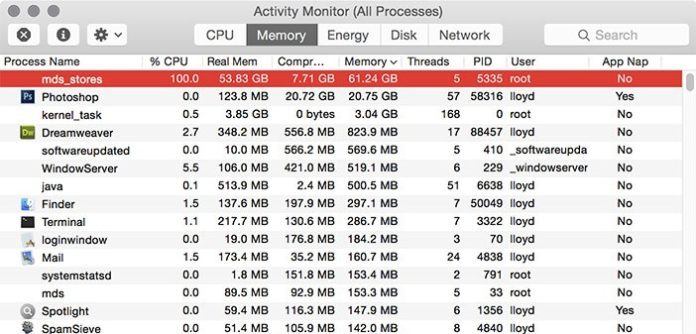
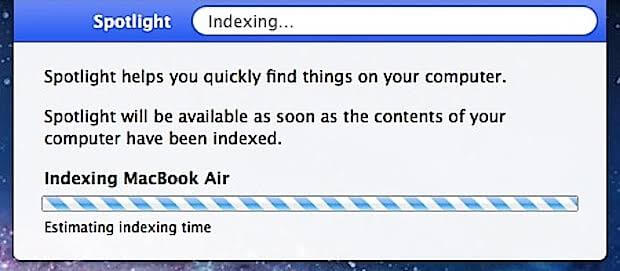
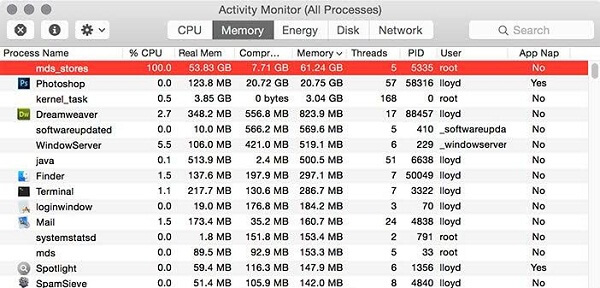


![How to Fix [pii_email_57bde08c1ab8c5c265e8] Error? How to Fix [pii_email_57bde08c1ab8c5c265e8] Error](https://thetechvibes.com/wp-content/uploads/2021/08/How-to-Fix-pii_email_57bde08c1ab8c5c265e8-Error-218x150.png)



![Logitech Wireless Mouse Not Working [8 Easy Ways to Fix the Issue] Logitech Wireless Mouse Not Working](https://thetechvibes.com/wp-content/uploads/2020/04/Logitech-Wireless-Mouse-Not-Working-100x70.png)