[su_dropcap style=”flat”]T[/su_dropcap]here is a dedicated power button for turning on and off smartphones. Now, what if your power button is not working? Have you ever experienced this situation? Well, we always try to bring solutions to your day-to-day tech-related queries and that’s why, in this post, we have come with some top ways to turn off phone without power button.
There are many tasks that the power button can do like reboot, boot into bootloader, emergency calls, etc. If in case the power button is broken or loose, it won’t work. Also, you can’t turn on and turn off the Android phone using the power button.
Now, what to do in that situation? Follow this guide to find out different ways to turn off phone without power button.
Top Working Ways to Turn Off Phone without Power Button
[su_divider top=”no” divider_color=”#000000″]
Method 1: Schedule Power On/Off to turn off your Android Phone
There’s an option that may present in many Android devices like Schedule On and Off. Well, the feature doesn’t need any explanation as the name says it all. But you should know how to use this feature on your phone. It is useful when your power button stops working and you want to turn off your phone without power button. This option is available on most of the phones.
Follow the steps below to do it:
- Go to the Settings option on your Phone.
- Search for Schedule.
- Then you will find some related settings like Schedule On/Off.
- Click on it to go to the desired Settings page.
- Now you can see the option, Set Time to Power Off.
Note: If you want to power off immediately, set it to the closest time.
- Once the time hits, your Android phone will turn off automatically without the use of the power button.
[su_divider top=”no” divider_color=”#000000″]
Method 2: Turn Off Phone using Settings Option
Go to your phone’s settings if you ever face the situation when your power button is unable to turn off your phone.
Follow the steps below:
- Open the Settings option on your phone.
- Search for options- Power off or Turn off or Switch off.
- If your phone has this option, it will show all the settings related to it.
- Click on the right option it shows.
- Now, you will switch to the main Settings where it is located.
- Find the option, Power Off/Turn Off/ Switch Off, and click on it to turn off your phone without Power button.
[su_divider top=”no” divider_color=”#000000″]
Method 3: Use Third-Party Apps
This is the most common method to turn off phone without power button. All you have to do is click on the app and it will let you access the power menu without pressing the power button.
There are many third-party apps available in the Playstore. These apps need Accessibility permission. Install any Power button app. Here we are using Power Button to Volume Button app. check ‘boot’ and ‘screen off’ options, grant permissions, and enable the service.
This app replaces the action of your device’s power button with its volume button. You can use your device’s volume button to boot it or turn the screen on/off.
[su_divider top=”no” divider_color=”#000000″]
Method 4: Using Assistive Touch
If your Android phone has an Assistive Touch feature by default, then you are lucky enough. But if it is not, don’t worry! You can get an Assistive touch app from Play Store.
Follow the steps below if you want to turn off phone without power button:
- Download and install the Assistive touch app.
- Open the app and allow required permissions.
- In the App, go to the Custom Menu.
- Now place the Power option in one of the panels.
- Go back and click on the Assistive icon.
- Click on the Power icon, and it will show different power options.
- Select Power Off to turn off your phone.
[su_divider top=”no” divider_color=”#000000″]
Method 5: Remap Power Button
If your power button is not working and other buttons are working fine, you can easily remap buttons. In simple words, another button on your phone that you don’t use frequently can be your next Power button. It will do all the functions ( lock/unlock, power off, and power on) similar to the power button.
Follow these steps to know how to remap buttons:
- Download and install the Buttons Remapper app from Play Store.
- Open it and grant Accessibility permission.
- Go back to the app and enable the Service.
- Now click on the + icon and select the key you want to remap. In this example, we have selected the Volume Down key.
- In the Action field, select the Power menu and click OK.
- Once completed, press the Volume Down button. It will show the Power Menu.
- That’s it! You can now power off your phone using the Volume Down button.
[su_divider top=”no” divider_color=”#000000″]
Final Words
We hope these methods help you to turn off phone without power button. All these methods work well in Android phones. So which method do you like the most? If you know any other method or shortcut to turn off the phone without using power button, share it with us. We will include it too.

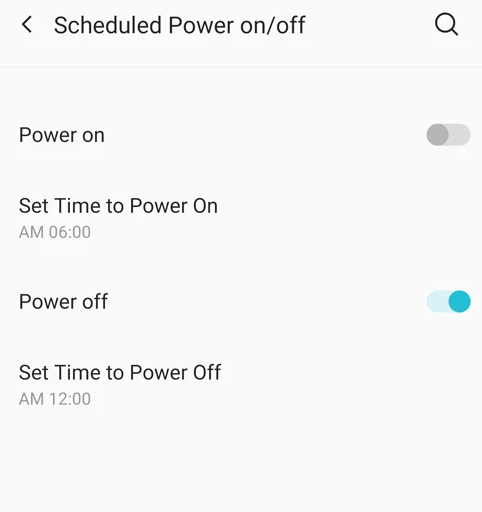
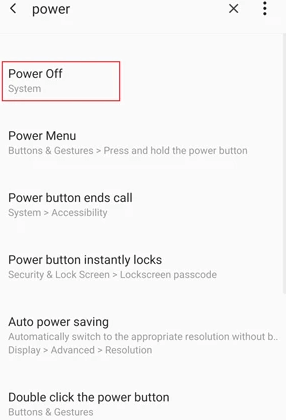
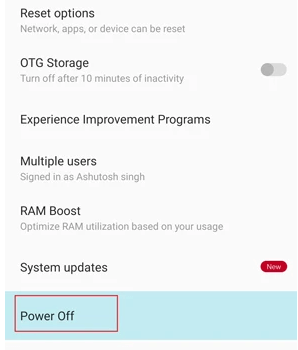
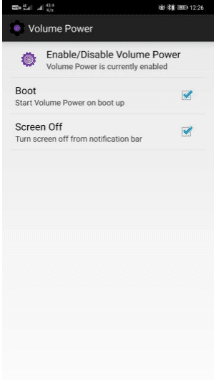
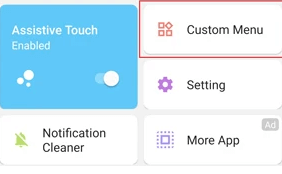
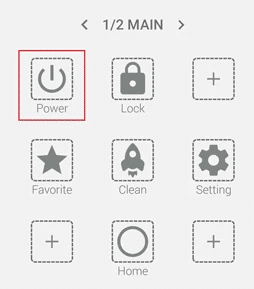
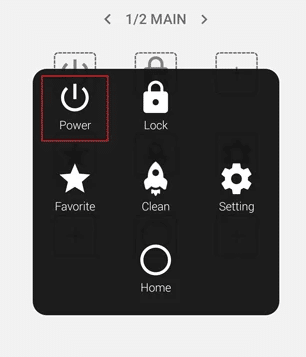
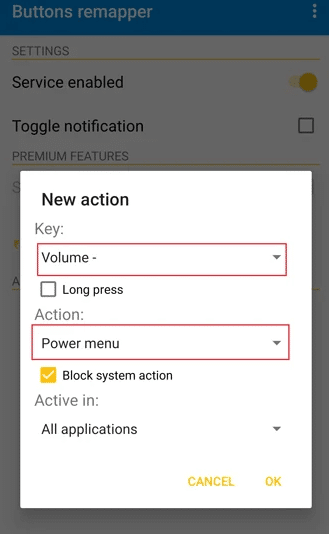


![How to Fix [pii_email_57bde08c1ab8c5c265e8] Error? How to Fix [pii_email_57bde08c1ab8c5c265e8] Error](https://thetechvibes.com/wp-content/uploads/2021/08/How-to-Fix-pii_email_57bde08c1ab8c5c265e8-Error-218x150.png)



![Logitech Wireless Mouse Not Working [8 Easy Ways to Fix the Issue] Logitech Wireless Mouse Not Working](https://thetechvibes.com/wp-content/uploads/2020/04/Logitech-Wireless-Mouse-Not-Working-100x70.png)