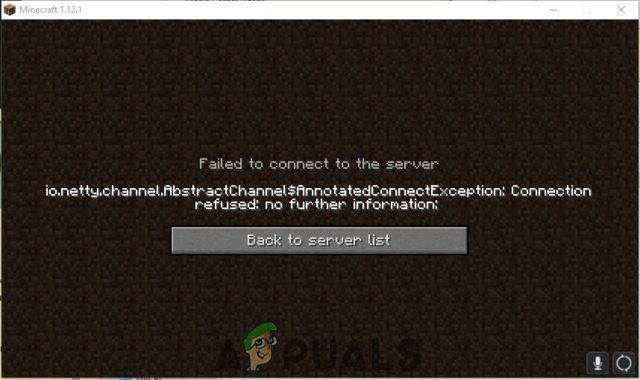
[su_dropcap style=”flat”]A[/su_dropcap]re you the one who is facing io.netty.channel.abstractchannel$annotatedconnectexception error while playing the Minecraft game? If so, you’ll find this article useful.
Minecraft is an open world type building game which is tremendously popular among players all around the globe. This multiplayer online game has millions of downloads, and users love playing this video game.
Although this game is famous among gamers and well known for its reliability, it has some error like this one “io.netty.channel.abstractchannel$annotatedconnectexception” that users face while playing. The main problem is they are not even able to get through it.
To solve your problem, we are going to share some working solutions for this annoying issue.
Related Articles:
- How To Fix League Of Legends Not Opening Issue
- Fix Dragon Age Inquisition Won’t Launch Issue
- How To Fix Overwatch Not Launching Issue
- How To Fix Apex Legends Crashing in Windows 10 Issue
Top Solutions to Fix io.netty.channel.abstractchannel$annotatedconnectexception Issue
This error occurs when you fail to connect to a server, and that’s why it is also known as Connection Refused Error. It is not limited to a single server. This error can be seen in a lot of servers, and many gamers face this issue very frequently.
Now, we are going to share with you some troubleshooting measures to fix the problem you are encountering from a very long time.
[su_divider top=”no” divider_color=”#070606″]
Solution 1: Reset Internet
This step will let you reinitialize the internet settings and the DNS cache.
Follow the steps below:
- Turn off your internet router.
- Wait for 5 minutes and reconnect the power.
- When you get the internet access, try to connect to the server and check to see if the issue is still there.
[su_divider top=”no” divider_color=”#070606″]
Solution 2: Add Exceptions to Firewall Settings
Adding an exception in the Firewall can resolve the “io.netty.channel.abstractchannel$annotatedconnectexception” issue. Sometimes Windows Firewall that you are using might be blocking your connection to the server. You can get rid of this error if you add some exceptions to your Firewall for some executables in the Minecraft folder that need internet access.
Follow these steps:
- Click on the Start menu and go to Settings.
- Now click on the Update & Security option.
- Choose Firewall & Network Protection option in Windows Security located in the left pane.
- Scroll down and select the Allow an App through Firewall option.
- Click on Change Settings option and then select Yes.
- After that select the Allow another app option and browse to the Game Installation Directory and select the Launcher executable.
- Repeat the process again and browse to the directory where you have the Minecraft servers installed.
- Now open Maxwell folder and then select the MinecraftServer folder.
- Repeat the whole process again and allow both the Java executables located inside the folder.
- In the next step, instead of clicking Allow another app scroll down the list of apps available and allow all the Java Platform SE Binary options through both the Private and Public networks.
- Now run the Minecraft launcher and check to see if the issue persists.
[su_divider top=”no” divider_color=”#070606″]
Solution 3: Add IP Address and Port
Another possible fix that can work for you is a static IP address which you will add to the Minecraft launcher. Dynamic IP address creates a problem because whenever the Internet Connection is reset, the IP address will change and sometimes different users get connected with the same IP address.
This error occurs due to the wrong IP address of the port while connecting to a server. To make it work, check the IP address and the correct port for the game and add it to the Minecraft Launcher.
Here are the steps to add IP Address and select the suitable working port:
- Type “Command Prompt” in the search bar.
- Right-click on the Command Prompt and then select Run as Administrator.
- Type the command “ipconfig” and note down the IPV4 Address.
- Same time browse to the Minecraft Servers folder>Maxwell > Minecraft Server and then open Server Properties text document.
- Note down the Server Port.
- Now open Minecraft and go to the Play Multiplayer option.
- Select the server which you want to join by clicking on it and select Edit.
- Type the IPv4 address and port number that you noted, example “XXX.XXX.X.X:YYYYY” where X is the IPV4 address and Y is the port. After that click Done.
- Refresh and check to see if the netty.channel.abstractchannel$annotatedconnectexception issue persists.
[su_divider top=”no” divider_color=”#070606″]
Solution 4: Reinstall Minecraft
The last solution is the reinstallation of the game. Sometimes due to corrupted game files, the problem occurs, and you get the error. Uninstalling Minecraft and reinstalling it again will help you to get rid of this issue.
To uninstall Minecraft, go to the Control Panel and then click on Programs and Features. After that, select Minecraft from the list of programs and click on the Uninstall button. This will uninstall Minecraft from your PC.
You can download Minecraft from Minecraft’s official website which is minecraft.net. After downloading it, install it on your PC and check if the error occurs.
[su_divider top=”no” divider_color=”#070606″]
Final Words
We understand that the io.netty.channel.abstractchannel$annotatedconnectexception error is a big issue for all Minecraft lovers. Using these solutions you will be able to play the game again without any error.
Also, do not forget to tell us which solution worked for you. If you know any other method that will work to fix this error, let us know in the comments below.
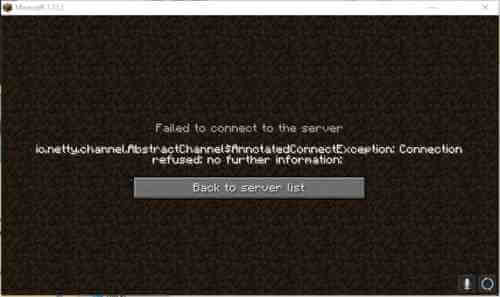
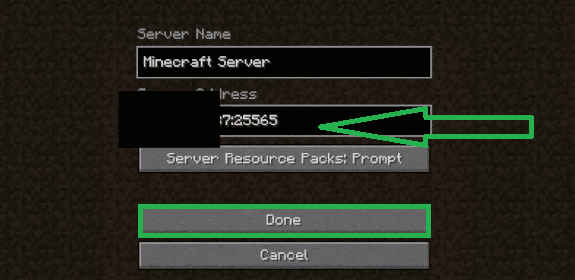


![How to Fix [pii_email_57bde08c1ab8c5c265e8] Error? How to Fix [pii_email_57bde08c1ab8c5c265e8] Error](https://thetechvibes.com/wp-content/uploads/2021/08/How-to-Fix-pii_email_57bde08c1ab8c5c265e8-Error-218x150.png)



![Logitech Wireless Mouse Not Working [8 Easy Ways to Fix the Issue] Logitech Wireless Mouse Not Working](https://thetechvibes.com/wp-content/uploads/2020/04/Logitech-Wireless-Mouse-Not-Working-100x70.png)