[su_dropcap style=”flat”]D[/su_dropcap]o you love to play online games? If yes, then you would have already heard about Apex Legends, one of the popular free-to-play battle royale games available for the Microsoft Windows, PlayStation 4 and Xbox One platforms. Also, Apex Legends Crashing wouldn’t be the new thing for you because many of you might have faced this problem on their PC.
So if you’ve been playing the game on your computer, you may encounter Apex crashing issue sometimes, and trust me this is very usual because nowadays there are many complains that Apex Legends crashes without error message.
In this post, we are going to share some working solutions to fix Apex Legends Crashing in Windows 10.
Related Articles:
How To Fix Apex Legends Crashing
Now we will actually learn how apex legends crash fix can be done. But before you read all the recommended ways, it is advised to restart your Windows 10 PC first. This may help you to resolve the issue because restarting an operating system refreshes the whole system and also removes the corrupt temporary data that could be causing the problem.
If the problem is still there, below are the recommended troubleshooting steps you need to follow to fix the problem.
[su_divider top=”no” divider_color=”#070606″]
Solution 1: Verify the Game Files
Missing and corrupted files always create trouble. Suppose we have software, and it contains damaged files then there is no chance that the software will run smoothly. Same with the Apex Legends game.
The damaged game files could be the reason for the Apex Legends crashing issue. In such cases, you will need to verify the integrity of game files and repair corrupted game files.
Follow the below steps to verify the game files:
- Open the Origin client and sign in to your account.
- Now select My Game Library option.
- After that right-click on the Apex Legends inside Game Library and then select Repair button from the pop-up menu.
- The game files verification process will start. It will search for the missing or corrupted game files and fix them automatically.
- Once done, restart the game and check if the Apex Legends crashing issue gets resolved.
[su_divider top=”no” divider_color=”#070606″]
Solution 2: Turn off Full-Screen Optimization
Full-Screen optimization feature makes the game run as a borderless window. But there are online games that are not optimized to use this feature. You should disable the feature immediately to check if the full-screen optimization is the reason for Apex Legends crashing.
Follow the steps below to disable full screen optimization:
- Right-click on the Apex Legends shortcut on your Windows 10 PC and then select Open File Location from the pop-up menu.
- Inside the game installation folder, right-click on the r5apex.exe and select Properties.
- A new window will open. Go to the Compatibility tab and check the Disable fullscreen optimizations box.
- Click Apply and OK to save your settings.
Check if the Apex Legends game crashing issue in Windows 10 still occurs.
[su_divider top=”no” divider_color=”#070606″]
Solution 3: Update Graphics Driver
Another possible reason behind Apex Legends crashing issue is the outdated graphic drivers. So you need to update your graphic driver, especially the display driver to get the full performance of PC.
Follow below steps to update graphics driver:
- Open Device Manager inside Control Panel on your PC.
- Double-click the Display adapters option and right-click the graphics card and select Update driver option.
- Choose Search automatically for updated driver software, and then Windows will search for the latest driver and install the graphics driver on your PC. Carefully follow the prompts to update your graphics driver.
Note: You can also choose the second option and install driver software manually if Windows fails to find the latest graphics driver. Just go to your graphics card manufacturer’s website and download the latest graphics driver that is compatible with your Windows OS. Then install the driver software manually with Device Manager.
[su_divider top=”no” divider_color=”#070606″]
Solution 4: Run Apex Legends as Administrator
Sometimes due to the lack of required privileges, the game could crash. To play Apex Legends smoothly on Windows 10, you need to run the game as administrator.
Here are the steps:
- Right-click the on the Apex Legends shortcut and then select Open File Location.
- Right-click on r5apex.exe inside the installation folder and click on Properties.
- Click on the Compatibility tab, and then check Run this program as an administrator box.
- Apply your settings.
- Run the game.
Now check if the game is showing error message again.
[su_divider top=”no” divider_color=”#070606″]
Solution 5: Use No Alt + Tab Key
You may need to use Alt + Tab combination key to switch between apps when playing Apex Legends. But you know what the time you switch to another program when playing the game, it will cause crashes.
Yes, you can use Alt + Tab key when Apex Legends keeps crashing and freezing as it will take you to the other app to escape from the crashing. But when your game is running fine and smoothly, avoid using this combination.
[su_divider top=”no” divider_color=”#070606″]
Solution 6: Increase Virtual Memory
If you increase Windows virtual memory size, then also you can fix the Apex Legends crashing issue. According to many users, this solution was helpful.
Just follow the steps below to increase virtual memory on Windows 10.
- Press Windows + PauseBreak to open the System.
- Click on the Advanced system settings.
- Go to the Advanced tab and then click on Settings under the Performance section.
- Navigate to the Advanced tab and then click on the Change button under Virtual Memory section.
- The Automatically manage paging file size for all drives option is selected by default. You only need to unmark it and select the Custom size and then choose the Initial and Maximum size of the paging file.
Note: Set the initial and maximum size to the same value.
Run the game again and check to if Apex Legends keeps crashing.
[su_divider top=”no” divider_color=”#070606″]
Final Words
Now you should know how to fix Apex Legends crashing issue on Windows 10. We hope that the above methods will be helpful for you and you will be able to fix apex crashing.
If you have better solutions, share with us in the comments section below.
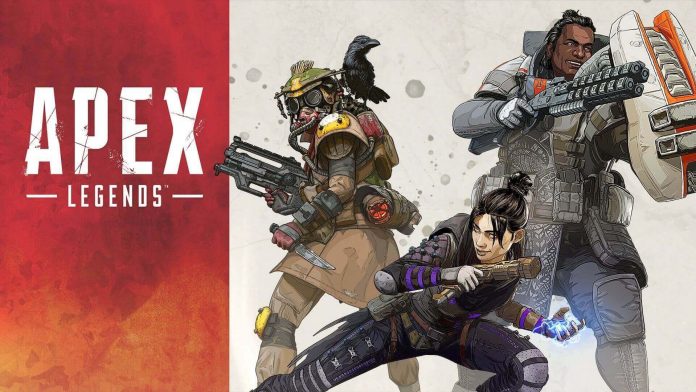
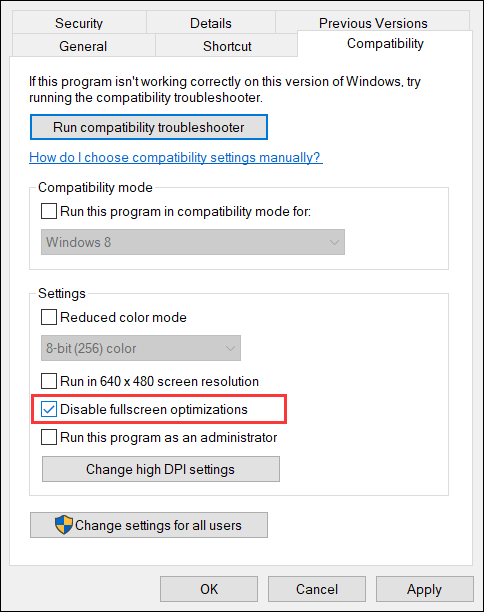
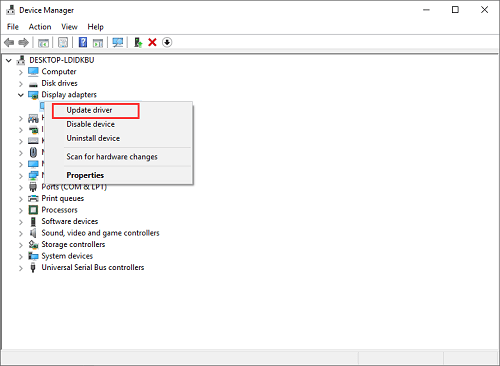
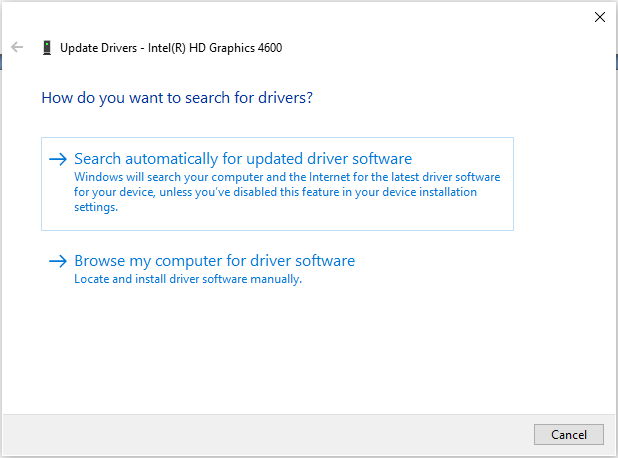
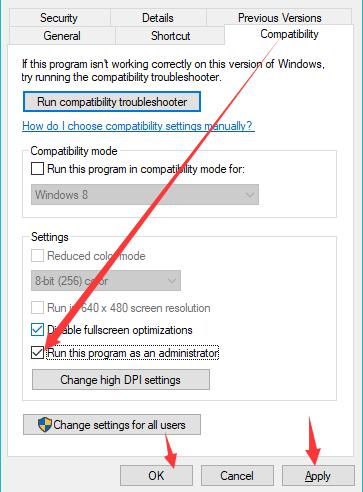
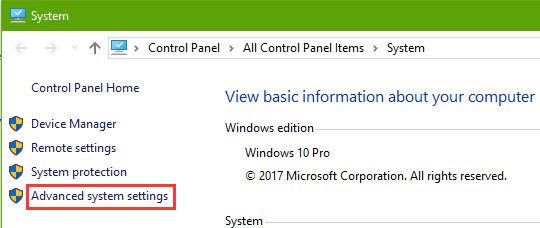
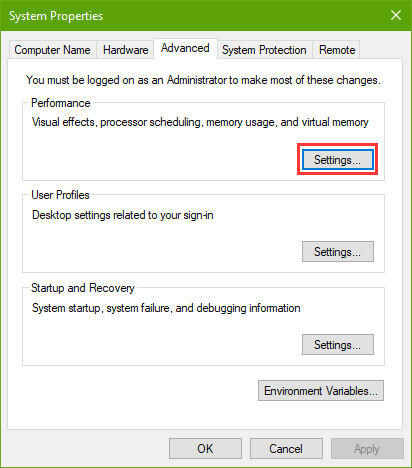
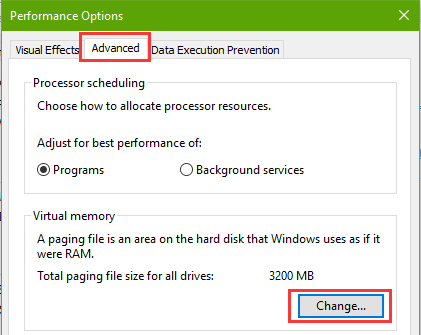
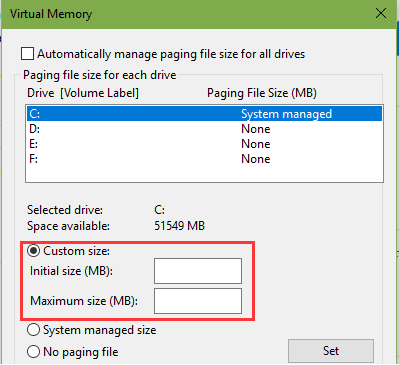


![How to Fix [pii_email_57bde08c1ab8c5c265e8] Error? How to Fix [pii_email_57bde08c1ab8c5c265e8] Error](https://thetechvibes.com/wp-content/uploads/2021/08/How-to-Fix-pii_email_57bde08c1ab8c5c265e8-Error-218x150.png)



![Logitech Wireless Mouse Not Working [8 Easy Ways to Fix the Issue] Logitech Wireless Mouse Not Working](https://thetechvibes.com/wp-content/uploads/2020/04/Logitech-Wireless-Mouse-Not-Working-100x70.png)