[su_dropcap style=”flat”]T[/su_dropcap]here’s good news for those who are experiencing the league of legends not opening issue from a very long time. The game, League of Legends (LOL), is a freemium model-based multiplier online battle arena game with hundreds of thousands of downloads worldwide and is available on Windows and Mac.
League client not opening is one of the most common errors you see when you open the game. In Task Manager, the client program runs in the background, but you are unable to bring it front. There might be any reason behind this, including the League of Legends server issues, Internet connection problem, installation issues, firewalls, etc.
In our latest installment, we are covering the most effective ways to fix the league of legends won’t open issue on windows 7,8, and Windows 10 that each player can try.
Related Articles:
- How To Fix Apex Legends Crashing in Windows 10 Issue
- Easy Ways to Fix Dragon Age Inquisition Won’t Launch Issue
- How To Fix Overwatch Not Launching Issue
Easy and Effective Methods To Fix League Of Legends Not Opening Problem
Many players report they often can’t launch the game. No matter what the reason is for the issue, you need to fix it to play your favourite game, and here we show you some working solutions:
[su_divider top=”no” divider_color=”#070606″]
Solution 1: Run the Game from Installation Directory
If League of Legends client not opening on your system, you can use the main executable file to access the game. In simple words, do not access the game using the LOL shortcut on the desktop. To fix that issue, what you can do is start the game directly from the installation directory.
Go through the steps below:
- Open File Explorer and go to C:\Riot Games\League of Legends.
- Double-click LeagueClient.exe. Also, you can right-click the .exe file and choose Run as Administrator.
- Now see if LOL can open properly. You can create a shortcut of LeagueClient.exe and use it to start the game.
This way, you can check if the shortcut is corrupted and causing this problem.
[su_divider top=”no” divider_color=”#070606″]
Solution 2: Disable all Running League of Legends Processes
Many users reported that one of the reasons behind League of Legends not opening error is the few processes that are running in the background preventing the main game process.
Follow the steps below to disable all the running LOL processes:
- Press Ctrl + Shift + Esc to open Task Manager.
- Once the Task Manager opens, go to the Process Tab.
- Now locate all the League of Legends processes in the list and disable them. To end them, simply right-click the process you want to end and choose End Task from the menu.
- Restart the system and reopen the Client and check if the League client not opening issue is fixed or not.
[su_divider top=”no” divider_color=”#070606″]
Solution 3: Modify the League of Legends Client
According to users, sometimes League of Legends won’t start due to issue with the user.cfg file. To fix the issue, you can make some modifications in the League of Legends Client.
- Open the File Explorer.
- Go to C:\Riot Games\League of Legends and then go to \RADS\system.
- After that navigate to the file user.cfg, right-click on it and then open it using Notepad.
- In the notepad, change leagueClientOptIn=yes to leagueClientOptIn=no and save the file.
- Now launch the game and go to the directory folder to delete the LeagueClient.exe file.
- Go to the install directory and double-click launcher.exe to run LOL. If it is still not starting, run launcher.admin.exe instead.
[su_divider top=”no” divider_color=”#070606″]
Solution 4: Force the Game to Update Itself
An inappropriate or corrupted installation process can also cause this problem. The best thing to do is to update your game. Well, there is no direct option for the update, but you can delete some files from the installation folder to force to update itself.
Here what you have to follow:
- Go to the game’s installation directory and then navigate to RADS > Projects.
- Delete both lol_game_client and league_clients folders.
- Now go to the solutions folder, delete league_client_sin and lol_game_client.sin.
- Restart your PC and relaunch LOL. It will force the game to update automatically.
After the update, check to see if the problem is still appearing.
[su_divider top=”no” divider_color=”#070606″]
Solution 5: Update your Display Driver
If League of Legends not opening, then it might be due to the outdated or corrupted display driver. In this case, you need to update the driver.
To do this, follow the steps below:
- Press Windows+X buttons together and click on Device Manager.
- Go to the Display Adapters and double click on it.
- Now Right-click on your graphics card and click on Update driver.
- In the next step, select the option Search Automatically for updated driver software. It will install the latest graphics card driver on your system.
- Once it’s done, restart your computer and launch the game again.
[su_divider top=”no” divider_color=”#070606″]
Solution 6: Allow League of Legends Through Windows Firewall
Sometimes Windows Firewall can create problems for an application or game. You can get rid of this issue by allowing the game through the firewall if it is not.
To do this, follow the steps given below.
- Click on Windows Firewall inside the Control Panel.
- Now click Allow an app or feature through Windows Defender Firewall.
- Click Change settings option. After that click on League of Legends option and tick all the checkboxes given with it.
- Close the window and run the game.
[su_divider top=”no” divider_color=”#070606″]
Solution 7: Reinstall the Game
After trying all the above solutions, if you are still unable to launch League of Legends client on your PC, then you can choose to uninstall and reinstall the game.
- Open the Control panel from the Start Menu, or you can press Windows key + R to open the Run dialogue box. Type “control panel” and hit the Enter button.
- Go to Program and Features.
- Now Right-click on League of Legends and click on Uninstall/Change to remove it from the system.
- Restart the system after uninstalling LOL.
- Open a browser and go to the official website of League of Legends. Download its installer file from the website, or you can do it with the existing installer file if you have in your PC.
- Reinstall the game on your system and check to see if the League client not opening issue is fixed.
[su_divider top=”no” divider_color=”#070606″]
Final Words
League of Legends client not opening is a very common error that most of the players are experiencing nowadays. Above mentioned are the possible solutions for you that you can try without any hassle.
For any doubt in any solution, feel free to ask us in the comments section below. You can also share other effective solution if any.

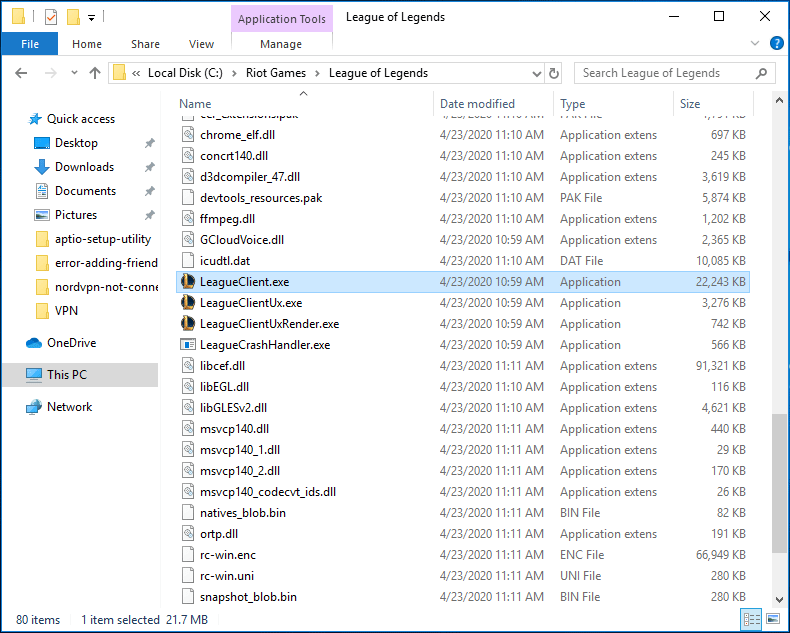
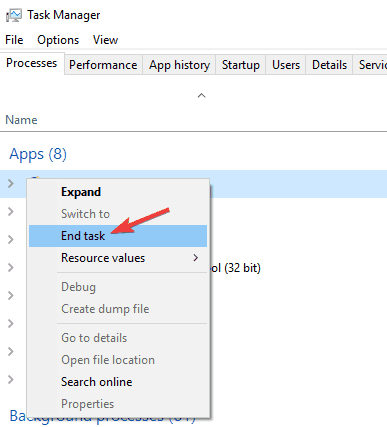
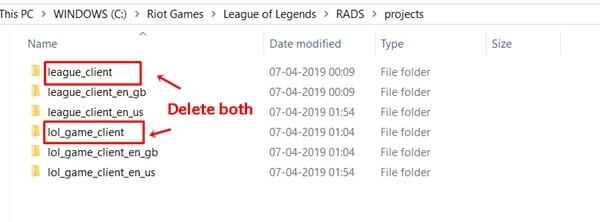
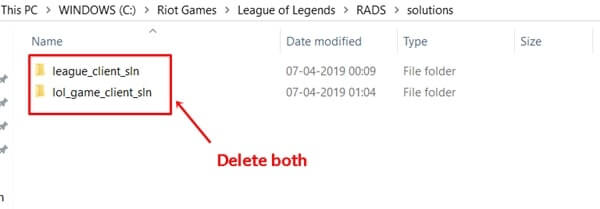
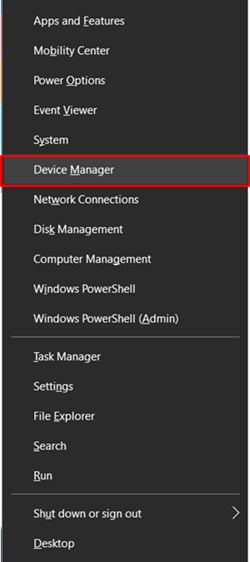
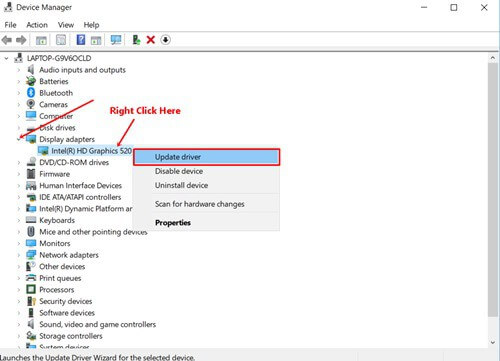
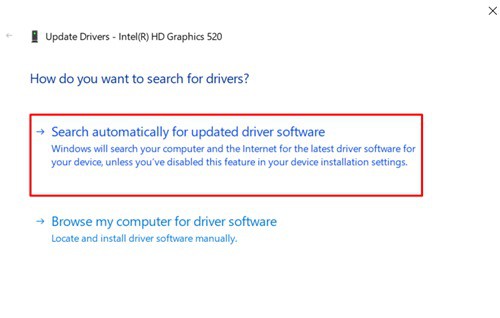
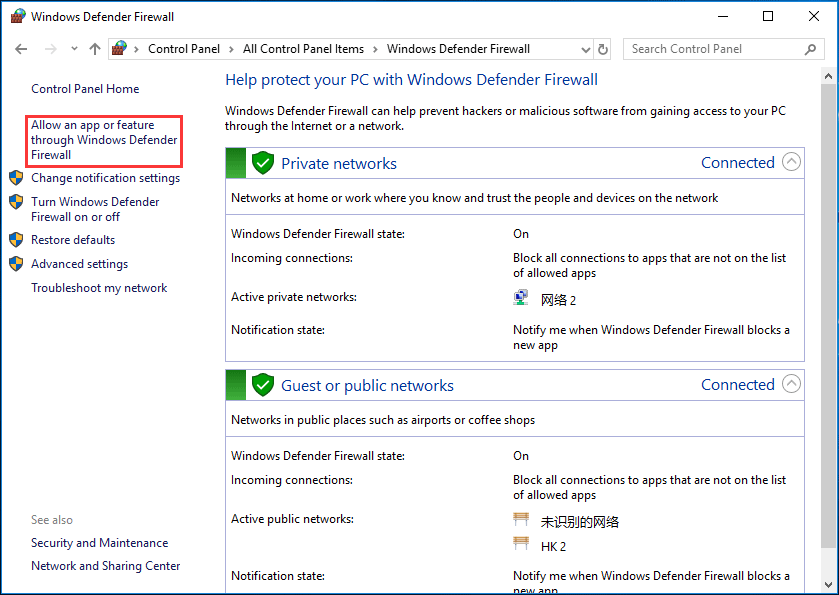


![How to Fix [pii_email_57bde08c1ab8c5c265e8] Error? How to Fix [pii_email_57bde08c1ab8c5c265e8] Error](https://thetechvibes.com/wp-content/uploads/2021/08/How-to-Fix-pii_email_57bde08c1ab8c5c265e8-Error-218x150.png)



![Logitech Wireless Mouse Not Working [8 Easy Ways to Fix the Issue] Logitech Wireless Mouse Not Working](https://thetechvibes.com/wp-content/uploads/2020/04/Logitech-Wireless-Mouse-Not-Working-100x70.png)