[su_dropcap style=”flat”]S[/su_dropcap]KSE64 is the abbreviation for “Skyrim Script Extender 64”, a modding tool and an essential component of the game, Skyrim. This game is a very popular video-game, but many gamers keep asking solutions for SKSE64 not working issue.
If you are one of those people who are facing the same problem, do not worry. We will help you out.
SKSE64 is used to create complex mods in the Skyrim Special Edition game and adds additional functionality to the game. While this is an important tool in the game as I said before, there have been several reports that say SKSE64 not launching. Even after installing the SKSE64 executable mods, the gamers are unable to launch SKSE64 successfully.
Some say they face a black screen when they try to launch the game, while others cannot open the game at all or SKESE64 suddenly doesn’t work.
To solve this issue, we will be discussing the reasons and the solutions for this error.
Possible Reasons: Why SKSE64 Not Working
- One of the main reasons which are responsible for this error is the Firewalls in Windows. Firewalls prevent some of the gaming elements from connecting with the server. That is the reason why the game is unable to launch properly.
- If you have antivirus software or Windows Defender installed in your system, then also you will get the error. The software can prevent the game or block the SKSE64 from running, and sometimes identifies the game as a threat.
- Because of an update to the game of Skyrim, the old SKSE will not work. To get out of it, you can update SKSE as well, or you can roll back the game to its previous version.
- Sometimes, the Mods that you have installed create the problem, which is why SKSE64 won’t launch. So when you update the game, you have to update the Mods as well to work them properly.
So, above are the few possible reasons that cause this error. Now, get ready to see the solutions to this problem.
Solutions for SKSE64 Not Launching Issue
If you are tired of fixing the most irritating issue i.e., SKSE64 not working, then these simple fixes will help you. Before trying all these solutions, first thing you should do is to restart your computer because sometimes a reboot can fix many problems on computers.
[su_divider top=”no” divider_color=”#070606″]
Solution 1: Allow the Firewall Access
- Open the Start Menu on your PC and click on the “Settings” icon.
- Inside the settings, you will see “Updates & Security” option. Just click on it.
- Now click on the “Windows Security” option located at the left pane of the window.
- After that, click on the “Firewall & Network Protection” option.
- Select the “Allow an application through firewall” option.
- Click on “Change Settings” to grant required permissions.
- In the next step, you have to allow the “Skyrim” and all the related applications through the “Private” and “Public” network.
- Now make sure that you have allowed the option of “Steam”.
- Click on “OK“ to run Skyrim.
Now check if the SKSE64 not working issue is solved or not. If the problem is still there, you can go to the next solution.
[su_divider top=”no” divider_color=”#070606″]
Solution 2: Allowing Skyrim through Windows Defender/Antivirus Software
- Click on the Start Menu and select the “Settings” icon.
- Within settings, you have to select the “Update & Security” option.
- Now select “Windows Security” from the left pane.
- After that, click on the “Virus and threat protection”.
- Within this option, click on the “Manage Settings” option.
- Now scroll down the window and click on “Add or Remove an Exclusion” under the “Exclusion” section.
- Click on “Add an Exclusion” and select “Folder“.
- Add the Skyrim installation folder here.
Note: If you are using an antivirus program, then confirm that you add an exclusion to the folder and disable it.
Check if the Skyrim Script Extender 64 not working problem still occurs. Otherwise, head to the next solutions.
[su_divider top=”no” divider_color=”#070606″]
Solution 3: Roll Back the Version of the Game
When your game is updated, it is important to update SKSE64 too, to make everything work properly. If it is still not updated with the new version of the game, then you can roll back the game to its previous version.
- First of all, go to the Steam Database website.
- Then, type “Skyrim” in the search box. Hit the Enter key from the keyboard.
- Now you have to note down the “APPID” number showing under the “The Elder Scrolls V: Skyrim” section.
- Hit the number and then click on “Depot” button at the bottom of the new page.
- Afterwards, note down the “ID” number shows in the “Skyrim Special Edition exe” option of the same new page.
- Then, click on this number, and you will open a new page.
- Here, you have to select the “Manifests” option.
- Then take note of the number that is older than the time when the latest update was released.
- Now, right-click on the shortcut icon of the Steam launcher on the desktop. Choose the Properties option from the list. In the “Target” box, you have to type “console” after the texts that were written earlier. Then, click on the “Apply” option and then “OK”.
- Now open Steam through the shortcut on the desktop and then select the “Console” option.
- Within this option, you have to write “download-depot (App ID number (Depot ID number) (manifest id number)” and hit Enter.
- It will open the folder where the older version is stored. Once the download completes, go to the folder. Copy the executable downloaded file over there.
- Now paste the file inside the Game Installer folder. It will revert the game to the previous version.
Now, run the game and see if the error of SKSE64 persists or not. If you are facing the same issue again, then the last solution might help you.
[su_divider top=”no” divider_color=”#070606″]
Solution 4: Disable the Defective Mods
If your game has been updated, but the mods have not, then also SKSE64 won’t launch. In that case, you can disable the mods which are creating problems.
Note: You must always try to search for the mods update first. If it is not available, then only disable the mods by below steps:
- Open The Elder Scrolls V: Skyrim Special Edition and then select Mods on the menu.
- After that, find the mods that are causing problems and then, disable or delete them.
That’s it. Restart your system to check if the SKESE64 not running issue has been removed.
[su_divider top=”no” divider_color=”#070606″]
Final Words
We understand that SKSE64 not working problem is really annoying for many gamers. It doesn’t allow you to play games unless you resolve the issue.
We hope the above guide would help you to get out of this frustrating situation.
Also, make sure that no programs or software are preventing the SKESE64 from working and the Skyrim game is compatible with the system.
If you find any difficulty in any given solutions, do let us know in the comments section below.

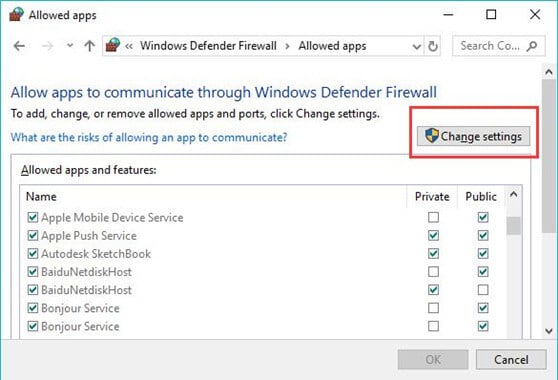
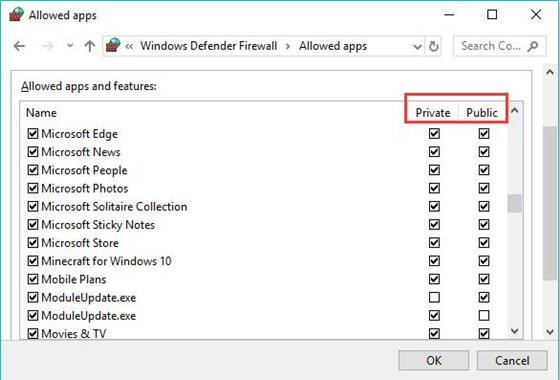
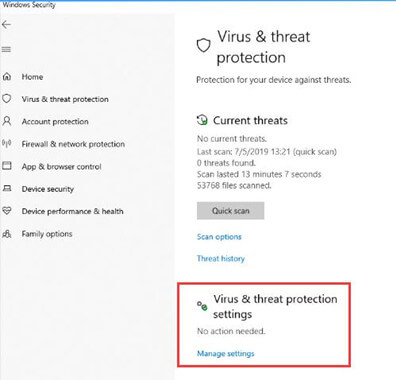
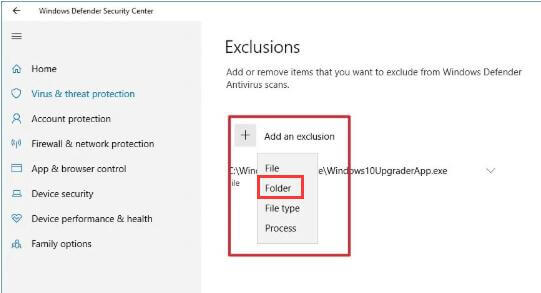
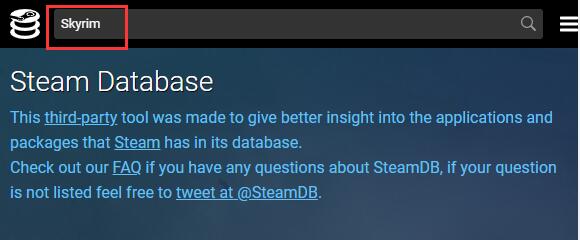
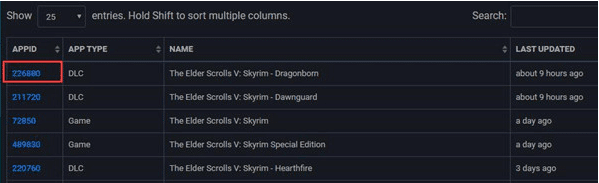
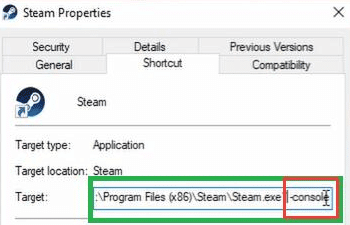
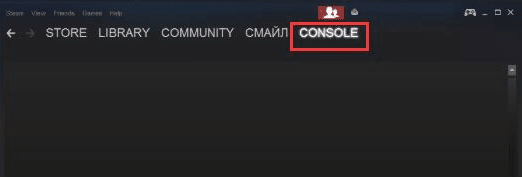


![How to Fix [pii_email_57bde08c1ab8c5c265e8] Error? How to Fix [pii_email_57bde08c1ab8c5c265e8] Error](https://thetechvibes.com/wp-content/uploads/2021/08/How-to-Fix-pii_email_57bde08c1ab8c5c265e8-Error-218x150.png)



![Logitech Wireless Mouse Not Working [8 Easy Ways to Fix the Issue] Logitech Wireless Mouse Not Working](https://thetechvibes.com/wp-content/uploads/2020/04/Logitech-Wireless-Mouse-Not-Working-100x70.png)