[su_dropcap style=”flat”]F[/su_dropcap]reeview on Firestick is one of the best options to watch various HD channels without any cost. It’s a free app that will let you watch live TV on many devices. On-demand service is also available.
There is no subscription or contract. The channels that Freeview provide are completely free to watch live and on-demand.
In this article, I will guide you how you can install Freeview app for Firestick & Fire TV. This service is supported on a wide range of devices including firestick 4k & fire tv cube.
What is Freeview?
Freeview is a digital television platform provides you with desired content. This popular free service can be streamed from the Amazon Fire Stick. It contains several famous channels like Channel 4, Channel 5, ITV, BBC, and one can enjoy watching unlimited movies, videos, Live TV and more as long as they have Freeview on Firestick.
On-demand content can be streamed from BBC iPlayer, ITV Hub, All 4, My5, and UKTV Play. At no monthly cost, Freeview app lets you stream standard as well as HD channels any time anywhere.
The Freeview developers are continuously working with other TV companies to give users access to more content, and more channels will be available soon.
Unlike cable TV connection, you don’t need to pay for channels that you don’t watch. With Freeview, you can get 70 TV channels and more than 30 radio stations, all without any subscription.
Related Articles:
- How to Install and Setup Now TV on FireStick?
- How to Install Sky Go on Firestick/Fire TV
- How to Install Vudu on Firestick, Fire TV, and Fire TV Cube
Freeview Features
- Freeview offers over 70+ standard channels and up to 15 HD channels.
- Using Freeview app, one can watch the most-watched TV programs on Firestick.
- You can access on-demand TV. Also, search or manually choose a show from the categories you like.
- The Recommendations feature will also help viewers discover new favourites.
- It offers integrated access to the major UK TV catch-up services: BBC iPlayer, ITV Hub, All 4, Demand 5 and the UK TV Play app.
- The app gives you the best daily content from the on-demand channels.
- You can buy a Freeview box or HD TV or the Freeview HD Recorder to enjoy watching streams in high-definition.
- There you also get an option to record live programs or on-demand contents to watch them later using Freeview on firestick.
- You can enjoy watching your favourite channels without having to pay for the subscription.
How to Install Freeview on Firestick
There are many applications that you can find at the Amazon store, but you may not be able to find Freeview on the Amazon App Store. So you will need to sideload it from the alternative sources.
Before installing the Freeview app for Firestick, you have to enable the option for installing the third party app on your Amazon device.
Follow these steps first:
Step 1: Open Settings.
Step 2: Now find ‘Device’ or ‘My Fire TV’ in the Settings.
Step 3: Select Developer Options from the list of settings.
Step 4: After that, enable ADB Debugging and Apps from Unknown Sources.
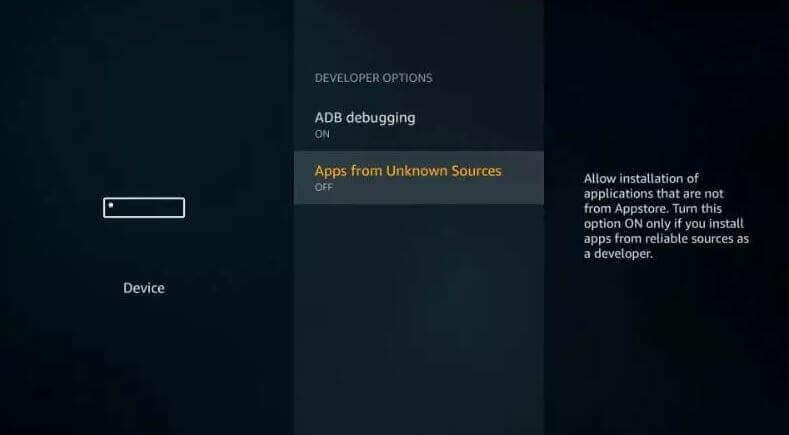
[su_divider top=”no” divider_color=”#070606″]
Easy Steps to Install Freeview on Firestick Using Downloader App
Step 1: Go to the home screen of your Amazon Firestick device.
Step 2: Now click on the Search option.
Step 3: After that, type Downloader app in the search text field using the on-screen keyboard.
Step 4: Click Get in the Downloader app preview to start downloading the app. Once the download completes, it will automatically begin installing the Downloader app.
Step 5: Click on the Open button once after the Downloader app completes its installation.
Step 6: In the URL field of Downloader app, type the given URL to download Freeview app for Firestick “https://bit.ly/2lxGLSV” and click on the Go button to proceed further.
Step 7: The app will start downloading and take 2 to 3 minutes to complete.
Step 8: Now click on the Install button to complete the installation of Firestick Freeview.
Step 9: It may take a while to install the app. When the app is installed, click Done.
To launch the Freeview app, long-press the Home Button on the remote, click on Apps & Channels and select the app from the list. You can now use Freeview to stream unlimited contents at any time anywhere.
[su_divider top=”no” divider_color=”#070606″]
Final Words
Freeview is one of the budget-friendly streaming apps if you think you are spending more on subscription. The app lets you watch your favourite live tv as well as on-demand contents without any hassle.
The above guide will help you in installing Freeview app on Amazon Firestick/Fire TV. For any queries regarding this post, comment us in the comment section below.
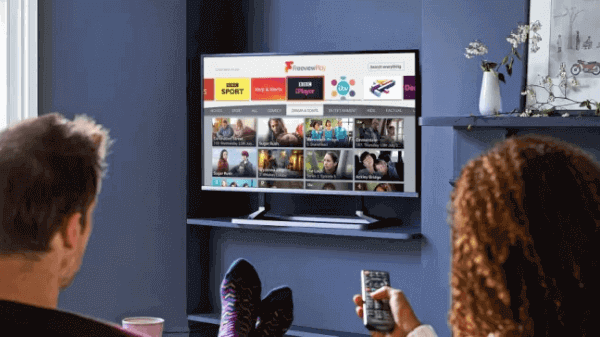
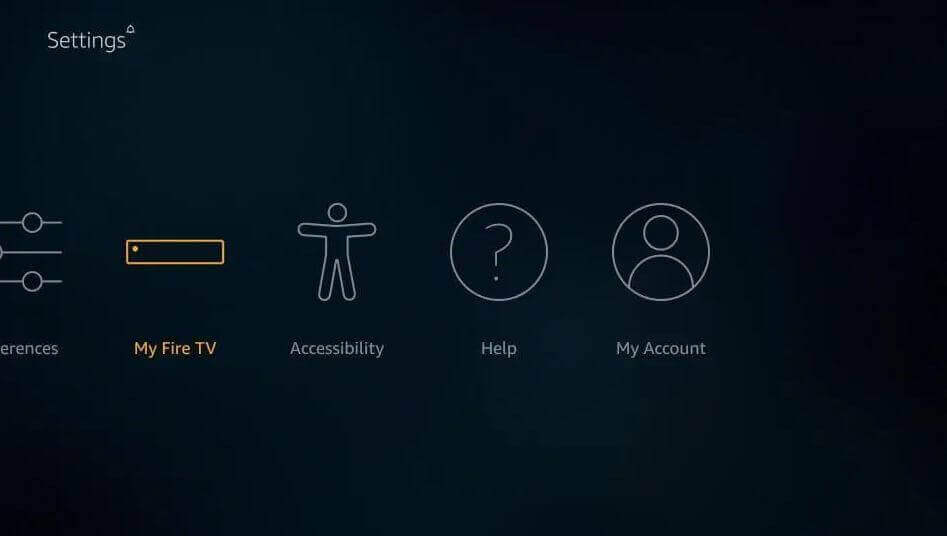
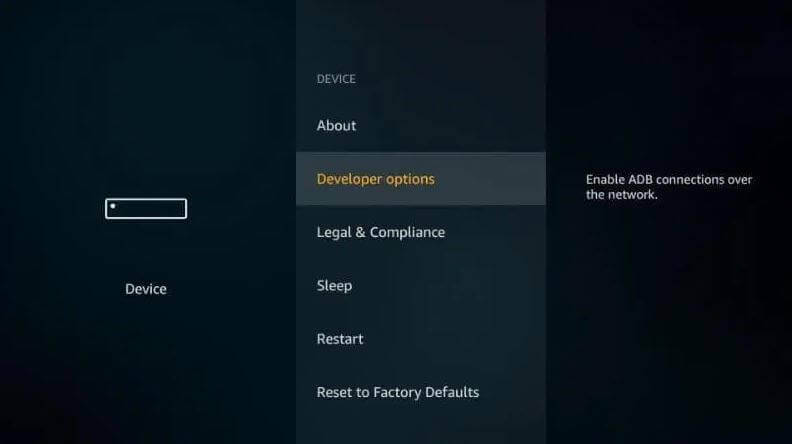
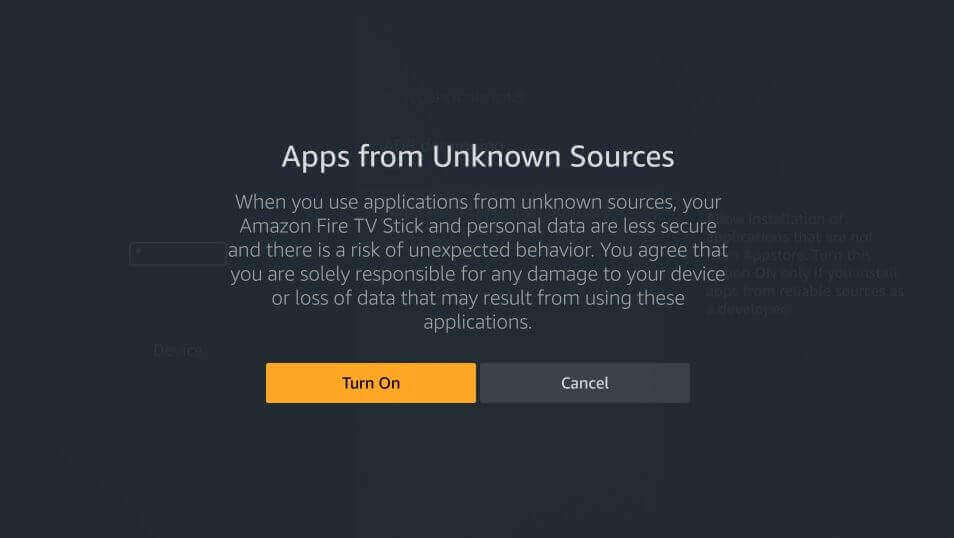
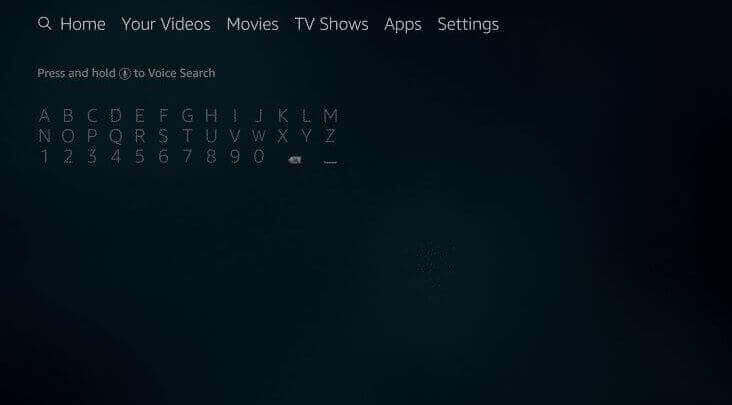
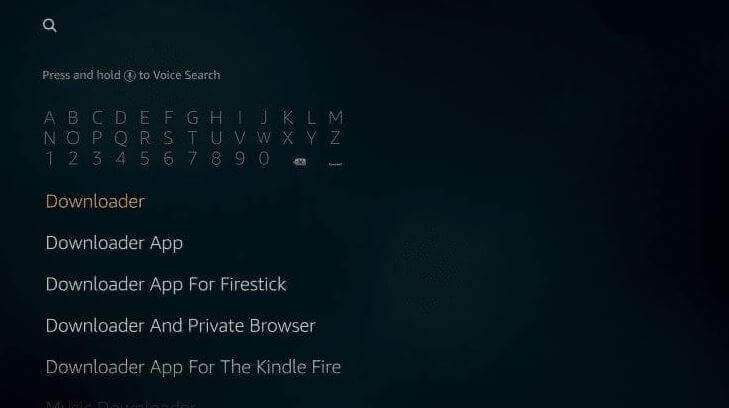
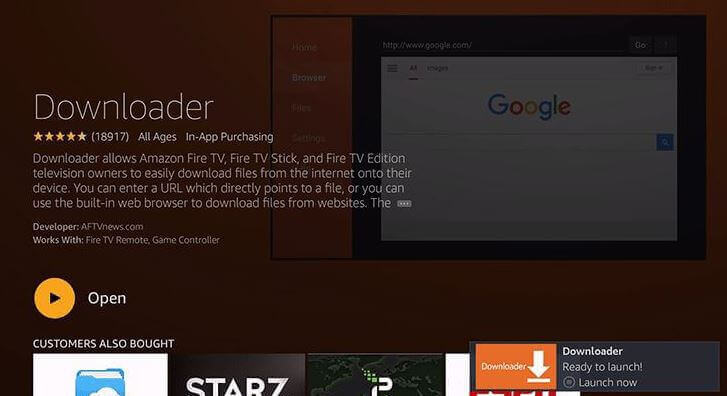
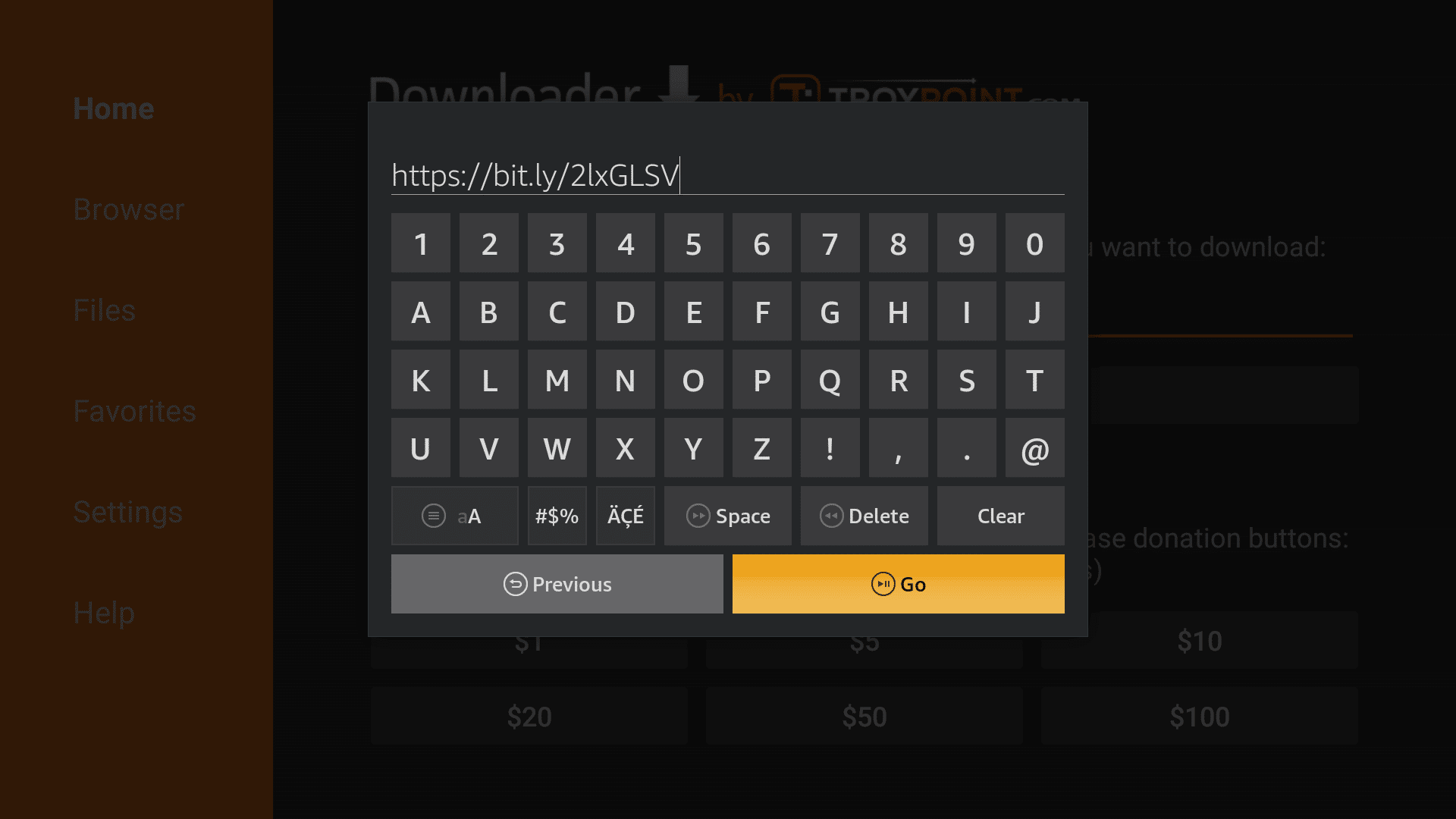
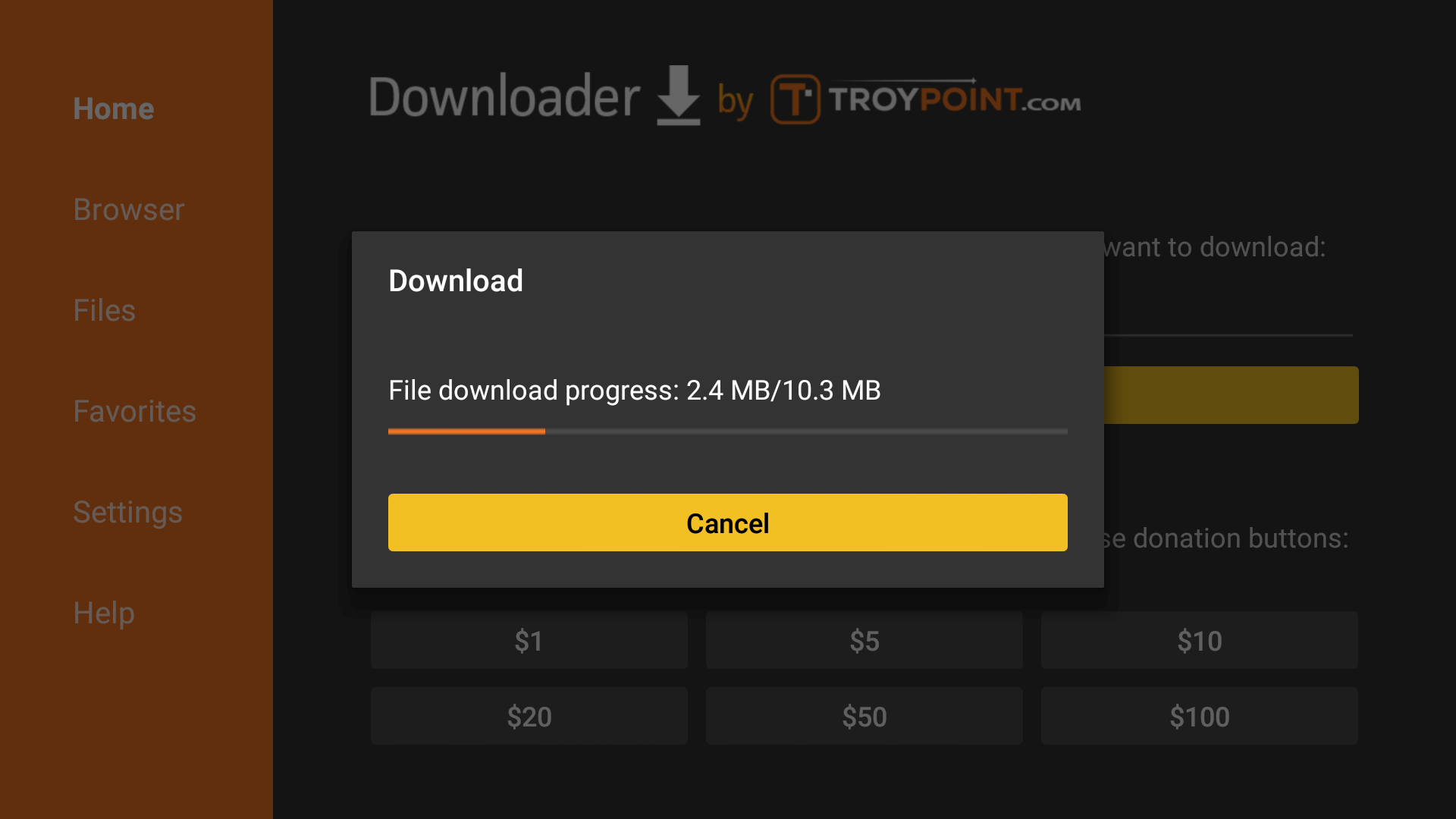
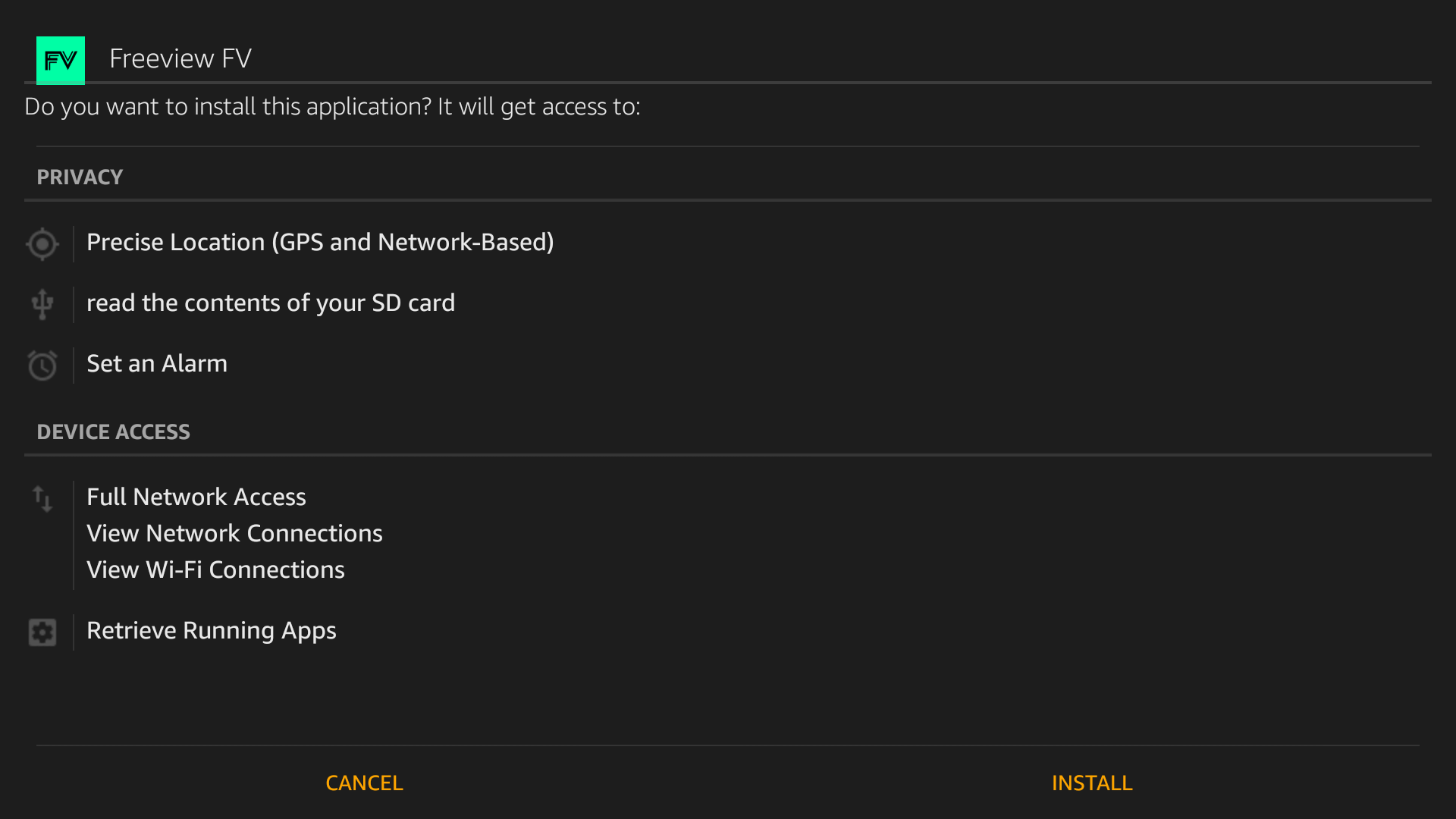
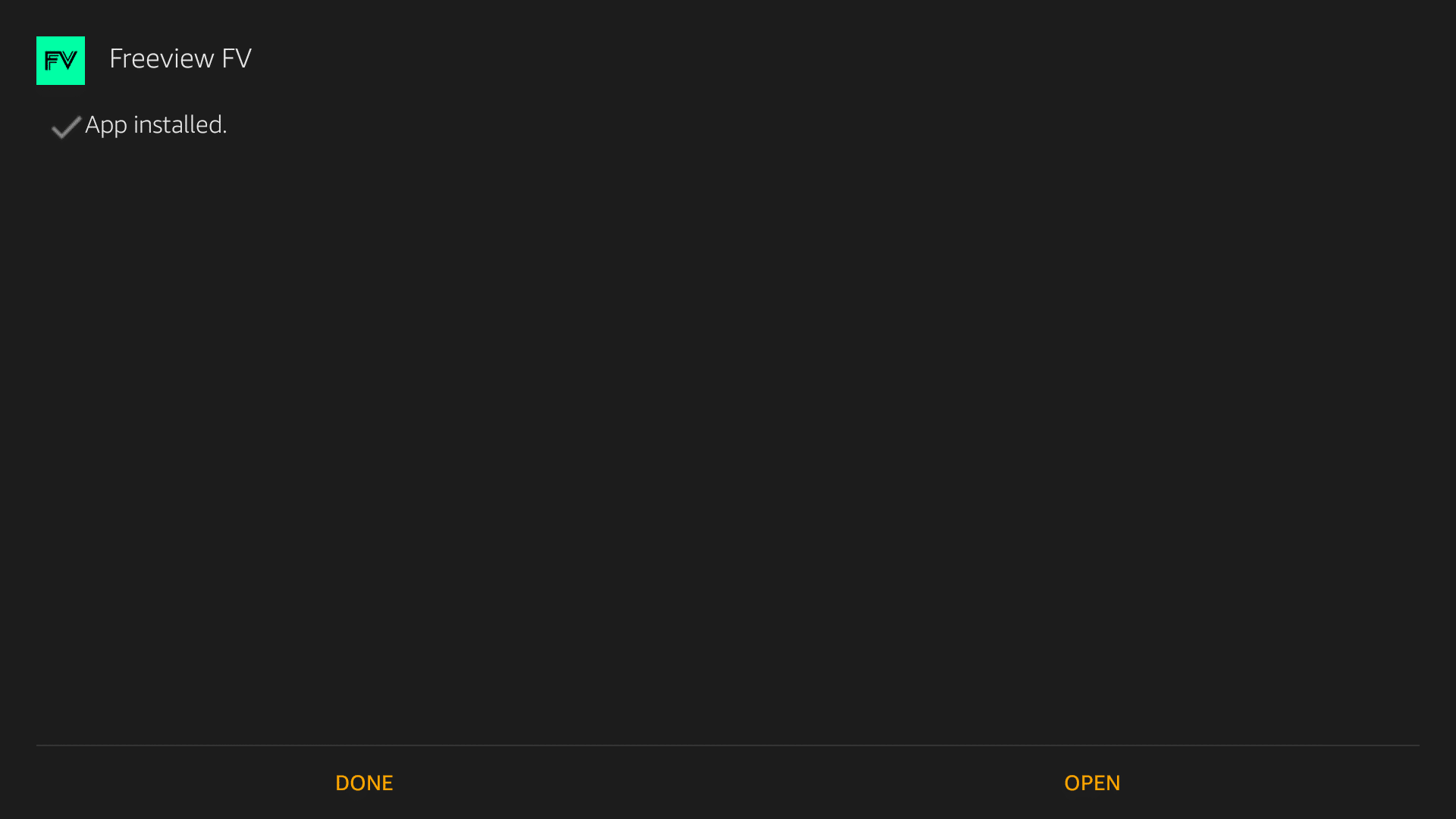


![How to Fix [pii_email_57bde08c1ab8c5c265e8] Error? How to Fix [pii_email_57bde08c1ab8c5c265e8] Error](https://thetechvibes.com/wp-content/uploads/2021/08/How-to-Fix-pii_email_57bde08c1ab8c5c265e8-Error-218x150.png)



![Logitech Wireless Mouse Not Working [8 Easy Ways to Fix the Issue] Logitech Wireless Mouse Not Working](https://thetechvibes.com/wp-content/uploads/2020/04/Logitech-Wireless-Mouse-Not-Working-100x70.png)